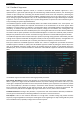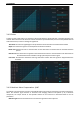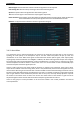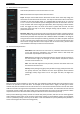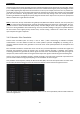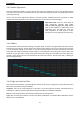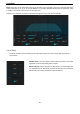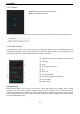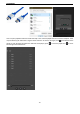User Manual
Table Of Contents
- 1. Hardware
- 2. Technology Overview
- 3. Software
- 3.1 Software Installation
- 3.2 Using the Software
- 3.3 Custom edit processing module
- 3.4 Audio Module Parameters
- 3.4.1 Input Source
- 3.4.2 Expander
- 3.4.3 Compressor & Limiter
- 3.4.4 Automatic Gain Control
- 3.4.5 Equalizers
- 3.4.6 Graphic Equalizer
- 3.4.7 Feedback Suppressor
- 3.4.8 Noise Gate
- 3.4.9 Ducker
- 3.4.10 Ambient Noise Compensation (ANC
- 3.4.11 Auto Mixer
- 3.4.12 Acoustic Echo Cancelation
- 3.4.13 Noise Suppression
- 3.4.14 Matrix
- 3.4.15 High and Low Pass Filter
- 3.4.16 Delay
- 3.3.17 Output
- 3.4.18 USB interface
- 3.5 Settings Menu
- 4. Control
- 5. FAQs
- Appendix A: Module ID Distribution
- Appendix B: Module Parameter Types (1)
ALF-DSP 88-U
-29-
3.3.17 Output
Phase: 180-degree audio signal phase inve rsion.
Mute: Set output mute/unmute.
Users can use right button to set part menu at output channels, which can be carried out based on requirements.
3.4.18 USB interface
The USB in te rf ace is used to carry out two functions, recording and as audio interface for unified Communications
using personal computers. After going through echo and noise cancellation modules, the USB inte rf ace may be
accessed by unified communications software when connected to a computer.
① Song playing information, double click to enter playlist
② Next song
③ Pause
④ Song volume adjustment
⑤ Play
⑥ Prev. song
⑦ Sound recording list
⑧ Sound recording volume adjustment
⑨ Stop recording
⑩ Start recording
Soundcard Setting
USB cable with double ends of Type-A can be used to connect DSP processor and computer host. For initial
connection, the “Found New Hardware” windows will pop up on the computer screen, and the driver will be
installed automatically. After installation, the USB soundcard will be accessible in the computer soundcard list as
shown in the figure below. Users may select ‘Cretone USB Soundcard’ in the Sound Settings panel of the computer
for both Playback and Recording.