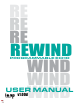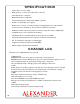User Manual
Table Of Contents
8 9
EXPRESSION PEDAL
Your Leap Series pedal will smoothly blend between the two knob settings as you move
the expression pedal. You can map any of the effect knobs to the expression pedal, other
than a few controls that don’t have linear functions like tap division and ramp settings.
If you prefer to have controls that aren’t aected by the expression pedal, simply set them
with the pedal heel down, then gently “wiggle” the knob with the pedal at toe down. This
will set the same values for heel and toe and those knobs won’t change as you sweep the
pedal. You can also use the Ramp Clear function to clear the expression pedal settings, as
described on the next page.
The MultiJack input is factory-calibrated for most common expression pedal types, but you
can also adjust the range using the Setup menu. Sweep the pedal to the heel position and
then set the EXP LO value to match the number shown in the box on the display next to it.
Repeat for the EXP HI value and then save.
Connect a TRS expression pedal to the MultiJack to control any or all of the pedal
parameters remotely. Enter the Setup menu and congure M.JACK = EXPRESSN, then save
and exit.
Leap Series pedals requires a TRS expression pedal, sleeve = 0V (common,) ring = 3.3V, tip =
0-3.3V. You can also use an external control voltage (CV) connected to tip and sleeve, as long
as it doesn’t exceed 3.3V.
If you’re using a MIDI controller, you can send MIDI CC 100, value 0-127. 0 is the same as full
heel setting, 127 is toe setting.
To map expression pedal values to pedal settings, rst set the expression pedal to the
heel setting then turn the pedal knobs. Then sweep the expression pedal to the toe
setting and turn the knobs again.
HEEL SETTING TOE SETTING
CALIBRATE
HEEL VALUE
CALIBRATE
TOE VALUE
RAMPING
You can also connect a standard momentary normally-open foot switch to the MultiJack to
remotely control the Tap / Ramp functions.
Enter the Setup menu and congure M.JACK = FT.SW, then save and exit.
Tap the remote foot switch to set the tap tempo rate, hold to trigger the ramp. The remote
foot switch will duplicate the functions of the built-in left foot switch.
If you’re not into using an expression pedal, that’s okay - the Leap Series pedals feature a
built-in expression control function called RAMP.
Imagine the Ramp as an automatic expression pedal that you trigger from a foot switch.
Hold the Tap / Ramp foot switch to re the ramp, and the pedal will smoothly move between
expression pedal settings by itself.
Use the RAMP knob to set the speed of the ramp, and the TRIG knob to set the trigger mode.
TOGG ramp will alternate between positions when you hold the foot switch
MOM ramp will move from heel to toe when you hold the foot switch, and return
when you release it.
CLR* resets the ramp and expression parameters. Select this option, then re the
ramp using the Tap / Ramp foot switch copy the “heel” values to the “toe” values and clear the
expression settings. The ramp trigger will then return to TOGG mode.
REMOTE FOOT SWITCH
All Leap Series pedals support the ALEXPANDER triple foot switch for preset selection or
scrolling.
Connect your ALEXPANDER to the MultiJack using a standard TRS / stereo cable, then enter
the Setup menu and congure M.JACK = PRST.EX or SCRL.EX. Save and exit.
In PRST.EX mode, the three buttons of the ALEXPANDER directly select presets 1, 2, and 3
with a single tap. You can still use the footswitches on the pedal itself to access any other
presets in your currently selected bank.
In SCRL.EX mode, the A and C (left and right) buttons of the ALEXPANDER will scroll through
all 32 presets in order. Tap the B (center) button to enter SEARCH MODE, which will scroll
through the presets without activating them. When you arrive at your desired preset, tap the
B (center) button again to load that preset and exit SEARCH.
EXPANDER SWITCH
SUPRSLAP SUPRSLAP
TAPE TAPE