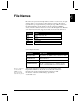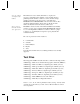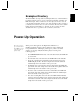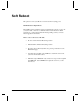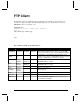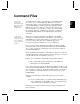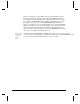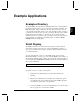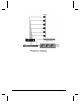User`s guide
Example Applications 91
Example
Apps
Example Applications
Examples Directory
The later DVM2s’ also ship with a new Examples Directory on their harddrives.
It contains examples of how to set up commonly used playlists, schedules, and
FTP client scripts. It also contains a set of video clips you can use to test out
your schedules and playlists. In fact, some of the schedules we have created for
you already refer to these videos for your convenience. The videos have a black
background and a white number "1" through "12". If you want to use these
schedules and videos, copy them to the root directory of the unit. This directory
is also available on our website in the DVM2 section or search for DVM2
Examples in the Knowledge Base.
Retail Display
The DVM2 can function as a stand-alone video player in a retail or themed
environment. Simply connect the video out from the DVM2 to a monitor or
video projector and the audio outputs to speakers contained within the monitor
or to external speakers.
To control the playback of video on your DVM2, simply create a looping
Playlist that will play your video(s) in order. Flip the DVM2 power switch to on
and it will play endlessly until you turn it off. For example. the following line, if
saved in a file named PLY00000.LST will play file #1, #2, and #3 and will loop
this sequence indefinitely.
1,2,3 <
To update your video, you have several options:
• Change the removable hard drive to another drive with the new
material.
• Take the removable hard drive out. Place it in your PC and copy the
new material to the drive. Replace the drive in the DVM2. (Requires
removable drive bay for PC – sold separately).
• Connect the DVM2 to a network via the Ethernet port on the rear of the
unit. Copy the video onto the drive via FTP.