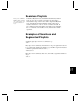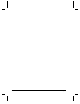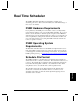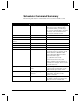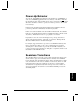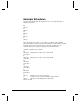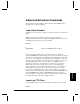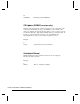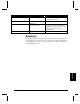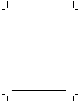User`s guide
Real Time Scheduler 79
Scheduler
Advanced Scheduler Commands
The Scheduler now has the ability to launch activities in the DVM2 besides
playback of video clips and playlists.
Load a New Schedule
Schedules are one week long, so what if you want to load a new one for the next
week?
Simply use the following naming convention for your schedule files:
SCHxxxxx.CSV where xxxxx is a number from 00000 to 99999. Then use the
command format below to load your new schedule.
Example:
U
2000,N00002 ;Sunday load SCH00002.CSV at 10pm.
If you want to automatically load your schedule upon bootup, make that
schedule SCH00000.CSV. What happens if you are three weeks into the month
and you have a 4 weeks worth of programming, and a blackout reboots the unit?
Not to worry. Upon loading a new schedule, the player actually copies the new
schedule to active_schedule.csv and then loads active_schedule.csv. Upon boot-
up the DVM2 attempts to find active_schedule.csv, sch00000.csv, then
schedule.csv in that order. Upon finding one of these, it stops looking any
further and loads the script as usual. Note, don’t ever write anything into
active_schedule.csv. It is a temporary file that gets copied over every time a
new schedule is loaded. Or, let’s say you are 6 weeks into an 8 week long
progression of schedule files, and you want to make a change to the current
week’s events. You’d probably have named your schedule files SCH00001.CSV
through SCH00008.CSV. Simply edit SCH00006.CSV and then copy it to
active_schedule.csv. Voilà, the next time you boot the unit, your changes will
have taken place, and you'll still be playing in week 6.
Launch an FTP Client
Execute an FTP script to download new content at a certain time of the week.
Example: