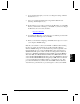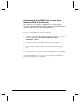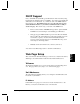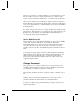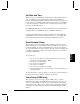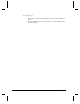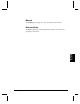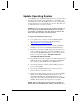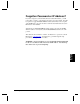User`s guide
60 Networking Your DVM2
Update Operating System
Alcorn McBride periodically adds enhancements to its products. These
Operating System updates can be downloaded to your DVM2 to add
new features if you wish. The DVM2 retains 2 copies of its Operating
System: the Current version and the Previous version. This allows you
to switch between the versions if you wish to.
NOTE: There is no need to upgrade your operating system if your
show is already programmed, but installing the new operating
system brings your unit up to date with current production, and
allows you to take advantage of the latest features.
To Upgrade the DVM2 Operating System:
1. Use a web browser to connect to the Alcorn McBride DVM2
support page and follow the links to the OS Update Page
(http://www.alcorn.com/support/DVM2).
2. Compare the Operating System version on the Alcorn McBride
Web Pages to the version on the DVM2’ s internal Web Pages.
3. If the version on the Alcorn McBride page is the same, there is no
need to download. If the version on the Alcorn McBride page is
newer, click the Download Now button. Save the file to a known
location on your local computer. DO NOT MAKE ANY
CHANGES TO THE FILE NAME.
4. Once the file download has completed, use a File Transfer Protocol
(FTP) program (such as WS_FTP) to place the file (OS.NEW) in
the root directory of the DVM2. Do this in binary mode!
5. Once the file transfer has completed, quit the FTP program and
power-cycle the DVM2.
6. On power-up the DVM2 will detect the new OS version and
perform a check to verify that it is valid.
7. If the new Operating System is determined to be valid, the DVM2
will then move the file OS.NEW into the OS directory. The
yellow LED will blink twice. The DVM2 will then move the
current OS to a file called OS.OLD and it will rename OS.NEW to
OS.BIN. The Operating System upgrade is now complete.
NOTE: If the new Operating System is found to be invalid, the
DVM2 will rename it OS.BAD and it will leave the file in the root.