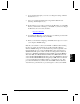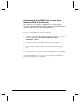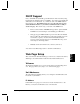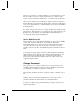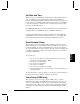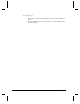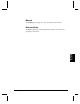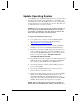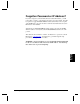User`s guide
56 Networking Your DVM2
However, if you intend to connect the DVM2 to a Local Area Network or to the
Internet, it will be necessary to change the IP Address. To obtain a new IP
address, contact your Network Administrator or your Internet Service Provider.
When you have obtained your new IP address, simply enter the new address in
the New IP Address field and click the Change button. Write the new IP address
down. Upon clicking Change, you will immediately be rerouted to the DVM2 at
its new IP Address.
If you get to this page and decide not to change your IP address, simply click the
Cancel button. This will return you to the Welcome page without changing your
IP address. If you would like to reset the DVM2 to the default address of
192.168.0.254, simply click the Default button.
Serial / Midi Device ID
The Device ID is used to differentiate the DVM2 from other devices in a MIDI
control chain. The Device ID can also be used with the addressable
Pioneer/AMI serial protocol. Each device in the chain should have a unique
device ID. All devices can be referenced using a control ID of 127 (7Fh)
regardless of their device ID’ s. The DVM2 ships with a default Device ID of 1
(01h).
To change the device ID, simply enter the new ID in the New Device ID field.
Click the Change button. This new address will take effect immediately. You
will be returned to the Configuration page. A valid Device ID should be
between 0 and 126 decimal. Do NOT use address 127 (7Fh), as this is the
designated wildcard address.
Change Password
This page allows you to change your Password. If you have just entered the
default User Name and Password after accessing the DVM2 for the first time,
you will be able to change these parameters on this page.
The User Name and Password must be 8 characters (letters or numbers only) or
less.
Warning: Keep your User Name and Password in a safe location. These
parameters will allow the holder full access to the DVM2 features.
To return to the Welcome page without making any changes to the Password,
click the Cancel button.