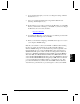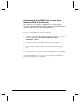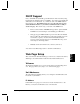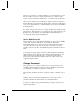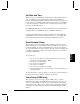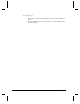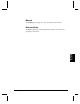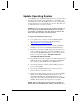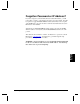User`s guide
Networking Your DVM2 55
Networking
Your DVM2
DHCP Support
Now your DVM2 can dynamically get its IP address from the network by using
Dynamic Host Configuration Protocol (DHCP). Your dvm2 comes default with
an IP address of 192.168.0.254. So you’ll need to turn on the DHCP feature to
take advantage of it. The DHCP feature does not collect the Gateway and
Subnet Mask information, so you will need to fill that in either serially or
via the web page. Here are the ways you can turn on the DHCP mode:
• Pioneer serial command: "DHCPIP<carriage return>" puts the DVM2
in DHCP mode and it attempts to automatically get an IP address.
• Web page support: DHCP On/Off drop down menu. Press the Default
button to fill in all of the fields listed on the addresses.html page in the
web interface. Update your subnet mask and Default Gateway if
necessary. Then select the ON option in the DHCP Mode drop-down
menu and press the Change button.
• Manually edit the dvm.ini file in the os directory and reboot.
You can then issue IP<carriage return> to learn the new IP address.
Web Page Setup
This section lists the different Web Pages you can access. Only the introductory
Web Page is accessible without an authorized User Name and Password.
Welcome
The Welcome Web Page gives you a short introduction to the Web Page front-
end. This page allows you to jump to one of the following pages:
Unit Addresses
The Unit Addresses Web Page allows you to change the current IP address and
Device ID of your DVM2.
IP Address
If the DVM2 is not going to be connected to a Local Area Network or to the
Internet, you may leave the IP address set to 192.168.0.254.