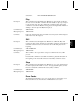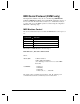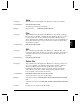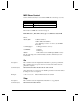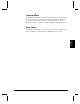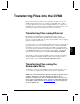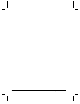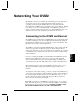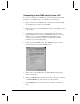User`s guide
52 Networking Your DVM2
Connecting to the DVM2 directly from a PC
If you are not connecting to the DVM2 from your Local Area Network (LAN),
the Internet, or an Ethernet hub, you should follow these instructions:
1. Plug one end of the red “ Null-Ethernet” cable that came with your DVM2
into the Ethernet port on the rear of the DVM2.
2. Plug the other end of the red “ Null-Ethernet” cable into the Ethernet port on
your computer.
3. Using Windows 95, Windows 98, or Windows NT, right-click on the
Network Neighborhood icon and select Properties. If you are not using
Windows or you do not have TCP/IP Networking installed on your
computer, please consult your computer’s documentation for further
instructions on Network Configuration.
4. Double-click on the TCP/IP option. The “ TCP/IP Properties” window
should be displayed. Select the “ IP Address” tab.
5. Write down your current IP address and Subnet Mask settings and keep
them in a safe location.
6. Change your IP Address to the value shown above (192.168.0.2). Change
your Subnet Mask to the value shown above (255.255.255.0).
7. Click the OK button twice to exit and save the changes to the Network
setup.