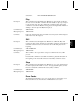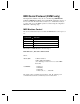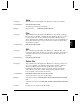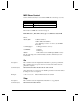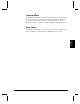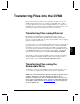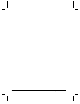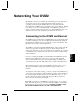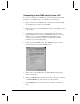User`s guide
Transferring Files into the DVM2 49
File
Transfer
Transferring Files into the DVM2
There are several ways to get files (videos, playlists, schedules, etc.) into the
DVM2. The first method involves connecting to the DVM2 from your PC or
Local Area Network using a network card and the Ethernet port on the back of
the DVM2. The second method involves installing a removable drive bay (sold
separately) in your PC and copying the files to the removable drive.
Transferring Files using Ethernet
File Transfers to the DVM2 can be accomplished by using a common
Internet/Unix file transfer utility called FTP (which stands for File Transfer
Protocol), such as WS_FTP. This program is freely available on most computer
platforms, just like a web browser.
To transfer a file to or from the DVM2, run FTP, selecting the proper IP address,
login name, and password. You should then be able to connect to the DVM2,
and transfer video files across the Network to the DVM2. Verify that the files
are properly named for playback on the DVM2. For help with FTP, please refer
to the Getting Started section at the beginning of this manual. Other helpful
information can be found in the section entitled Networking Your DVM2
You will also be able to update the DVM2’ s Operating System by transferring
the file OS.NEW to the DVM2 via FTP, and then power-cycling the unit, as
discussed in the section entitled Updating the Operating System.
Transferring Files using the
Removable Drive
Another way to move files to the DVM2 is via the removable hard drive. To do
so, you will need to install the removable drive bay that is sold separately.
NOTE: The removable hard drive will only work with a FAT32 file system
(examples Windows 95 release B/C, Windows 98, Windows 2000.)
Windows 3.1, Windows 95 release A, and Windows NT 4.0 do not provide
native support for FAT32 file systems. Support for FAT32 under Windows
NT 4.0 may be purchased from www.winternals.com, but is not supported
by Alcorn McBride Inc.