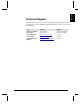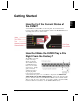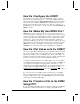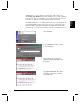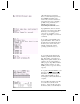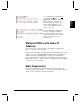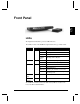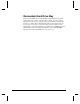User`s guide
8 Getting Started
(The following steps assume the
factory set user name and password.)
Type admin. Press Enter. If it
doesn’t ask you for the username for
longer than 30 seconds, something’s
probably wrong. Recheck your
TCP/IP settings with in the
Networking Your DVM2 section.
Type password. (It won’t show the
password you’re typing). Press Enter.
It will say you’re not logged in for
some reason, or it will say you’re
accepted. Type help to see a menu of
commands.
To see what’ s on the DVM2’s drive,
type ls. Press Enter. Here you’ll see
the files that come with the unit from
the factory: the six video files, this
manual, a readme file, and the
operating system directory (os).
To get a status update during a file
transfer, type ha. Press Enter. With
this “hash marks” option turned on,
FTP prints an update character (the #
symbol) to show you the transfer is
still in progress. Type bin to make the
FTP connection a binary one. The
DVM2 provides a “type set to binary”
response.
To copy file 2 from the DVM2 to your
hard drive, type get vid00002.mpg.
Press Enter. (It starts printing hash
marks.) When the FTP> prompt is
shown again, you know the transfer is
complete.
Now type !dir. Press Enter. The file
is now shown in your PC’ s local
directory. Notice the file gets put in
the directory that you are currently in.