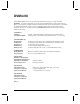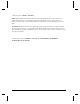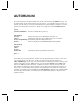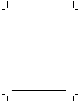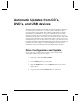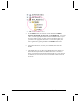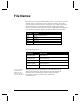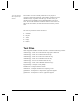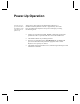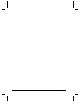User`s guide
Automatic Updates from CD’s, DVD’s, and USB devices 67
Automatic Updates from CD’s,
DVD’s, and USB devices
The Digital Video Machine 4 has the ability to automatically detect media files
located on devices connected to it. You can connect a media device that is
natively supported under WinXP, like a USB key, USB harddrive, Compact
Flash adapter, or CD/DVD drive. If you have configured the device and its
directories properly, when the unit boots up, it will scan the device, copy new
media files to its directories, and continue on with normal operation. Note USB
2.0 has not been tested, and some Compact Flash adapters require a driver to be
installed before they work. If this is true for your device, you cannot use it with
the DVM4. SanDisk Compact Flash adapters, BusLink USB keys, and ViPower
USB drives have been verified. For the CD/DVD option, you must order a
DVM4 from your Alcorn distributor with the CD/DVD option specified.
Drive Configuration and Update
Here are the steps you need to take to ensure your drive image will be
successfully copied to the unit’s drive image:
1. Name your volume label NEW_MEDIA
2. Create a MEDIA directory on the image
3. Inside the MEDIA folder, create a VIDEOS, folder (if you want to
update videos).
4. Copy your videos into the VIDEOS folder on your device.