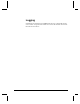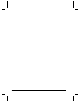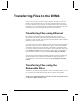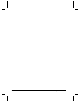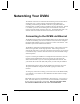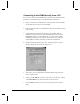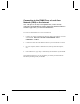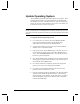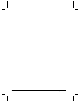User`s guide
58 Networking Your DVM4
Connecting to the DVM4 directly from a PC
If you are not connecting to the DVM4 from your Local Area Network (LAN),
the Internet, or an Ethernet hub, you should follow these instructions:
1. Plug one end of the red “Null-Ethernet” cable that came with your DVM4
into the Ethernet port on the rear of the DVM4.
2. Plug the other end of the red “Null-Ethernet” cable into the Ethernet port on
your computer.
3. Using Windows 95, Windows 98, Windows NT, Windows 2000, or
Windows XP right-click on the Network Neighborhood icon and select
Properties. If you are not using Windows or you do not have TCP/IP
Networking installed on your computer, please consult your computer’s
documentation for further instructions on Network Configuration.
4. Double-click on the TCP/IP option. The “TCP/IP Properties” window
should be displayed. Select the “IP Address” tab.
5. Write down your current IP address and Subnet Mask settings and keep
them in a safe location.
6. Change your IP Address to the value shown above (192.168.0.2). Change
your Subnet Mask to the value shown above (255.255.255.0).
7. Click the OK button twice to exit and save the changes to the Network
setup.