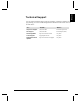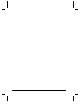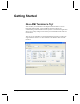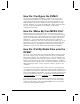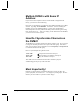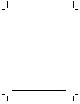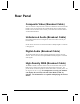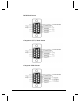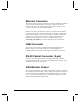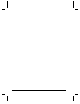User`s guide
Getting Started 7
Multiple DVM4’s with Same IP
Address:
If you use the same computer to talk to several DVM4’s straight from the
factory, you’ll need to do the following:
Each time you communicate over Ethernet with a different DVM4, open a DOS
window. Type arp -d 192.168.0.254 Press Enter. (This is assuming the
DVM4 is set up to the default IP address). It clears away old IP address
relationships that can cause problems like delays while connecting when using
FTP, web browsers, etc… Once you change your IP Addresses for the DVM4’s,
you won’t have to do this anymore.
How Do I Synchronize Channels on
the DVM4?
The DVM4 uses a grouping structure for playing videos in sync. First, you have
to assign the channels you want to be in sync to the same group. Once this is
done, you can use the Group commands, such as Group Play or Group Search
to control the members of that group.
Here is a quick example using Serial control:
1*AG <CR> Assigns all 4 channels to Group #1
11UG <CR> Search Video #1 to members of Group #1
1PG <CR> Play all channels in Group #1
This small series of commands will cause all 4 channels to play the
vid00001.mpg test clip in sync with each other.
Most Importantly!
Read the rest of this manual. Information like how to name your files, the
power of playlists, serial control, etc… are all right at your fingertips. The few
minutes you invest will save you hours of time. Enjoy!