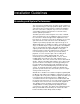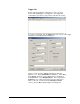User`s manual
Alcorn McBride Binloop User’s Manual Page 99
SMPTE Configuration
Next, we will setup the SMPTE interface in the SMPTE
Configuration screen. You can access this screen by selecting
Binloop
SMPTE
Configuration… or by clicking on the
icon.
For consistency, we want the SMPTE clock to run at exactly the
same rate as the video. We will be playing 29.97FPS video in
this example, so select 29.97 as the frame rate and enable the
Genlock To Video option. We also want the SMPTE generator
to Start Automatically on Power Up and Loop SMPTE at End
Time, so make sure those options are enabled as well.
Now, the only thing left to configure is the range of time that the
SMPTE interface will generate. First, set the Preroll Time to
00:59:55.00 and the Start Time to 01:00:00.00. For this
example, the End Time value needs to coincide with the end of
the video. If you loaded the test clip mentioned in the Playing a
Test File section, the length of the video is 40 seconds (or
00:00:40.00). One might conclude that the End Time would then
be 01:00:40.00, but not so fast! The reproducers are not
capable of playing video immediately when they are commanded
to do so. They need time to load the video before playback can
actually begin, so there is a consistent delay associated with the
Play command. This delay is exactly 16 frames. When you add
this delay to the video length, you end up with an End Time of
01:00:40.16. After that, click OK to exit this screen.