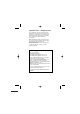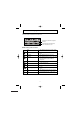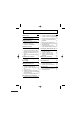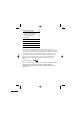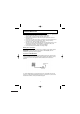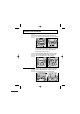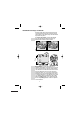USER GUIDE Concept Combo 2300 CORDED AND DIGITAL CORDLESS TELEPHONE Singapore ALCOM Ver1, Jul 09 Before operating this set, please read these instructions carefully. Note:This guide is for the corded part only. For instructions on how to use the cordless part see the "Combo 2300 Cordless Handset" user guide.
Important note — emergency calls The CC2300 cordless handset is not designed for making emergency calls when the mains power fails. But, if there’s a power failure, you can use the base unit telephone to make an Emergency Call, by lifting up the corded handset instead of using the speakerphone. Note: After lifting the handset you will need to wait for several seconds to get dial tone, before keying in the telephone number to make the call.
Where to find it Delete(DEL) Press to delete messages, memos, stored numbers or Caller Display records.
What's on the display? The display of your telephone contains one line with the Time/Date and Icons, one line of numbers and one line of text.
Contents Page Page Where to find it 1 What’s on the display? x What the symbols mean? 2 2 Read First before Use x Choosing a site for base unit and charger pod x Mains power connection x If you have a broadband line 5 x To delete a contact in the phonebook 13 x To delete all contacts in your phonebook 14 x To edit a contact in your phonebook 14 x To store a last number redial in your 15 phonebook x x x x x 5 5 5 Installation and Set-up 6 x Choose a suitable site for the base unit 6 x
Advanced use of your Phone 26 x x x x x 26 26 27 27 28 To Turn key tones on/off To Set flash (Recall) time To Set Dialling Mode (Tone/Pulse) To Set Base to default settings To Change the PIN code Troubleshooting 29 Declaration of Conformity 31 Cleaning and Care 32 Guarantee and Service 32 Technical Details 33 Connection and conditions for use.
Read First Before Use Choosing a site for the base unit and charger pod The base unit and charger pod(s) should be placed on a level surface, in a position where: x the mains adapter plug will reach an easily accessible mains supply socket - never try to lengthen the mains power cable x the base unit's telephone line cable will reach your telephone line socket or extension socket x it is not close to a sink, bath or shower, or anywhere else where it might get wet x it is not close to other electrical eq
Installation and Set-up 1/ Choose a suitable site for the base unit (see page 5) 2/ Connect the mains power lead and the telephone line cord into the base unit Plug one end of the telephone line cord into the jack on the back of the base (the other end will plug into the telephone wall socket later) See the note on page 5 3/ Plug the mains adaptor into your wall socket.
Desk/Wall mount installation Desk Mount To place the CC2300 on a desk, connect the stand to the bottom of the phone in the slots near the rear of the base as shown below. Insert the rigid clips of the stand into the slots on the bottom of the phone (nearer the centre of the base ). Press down firmly until the flexible clips clicks into place. To remove the stand, (1) pinch the flexible clips, (2) pull back the stand, and then (3) slide up and forward as shown below.
Desk/Wall mounting continued... Insert the rigid clips of the stand into the slots on the bottom of the phone (nearer the centre of the base). Press down firmly until the flexible clips clicks into place. To remove the stand, (1) pinch the flexible clips, (2) pull back the stand, and then (3) slide up and forward as shown below. 77 mm Mark two points on the wall that are 77 mm apart to lay the fixing centers as shown below. BE CAREFUL to check that there are no electrical wires hidden in the wall.
Basic settings To set Date and Time Note:If you subscribe to Caller Display (see page 17) your CC2300 time and date settings will be automatically updated by the network when you receive an incoming call. The Caller Display service only sends the month and date, not the year, so you may still need to set the year, as this is used to calculate the day. If the time and date are set on the cordless handset, it will automatically be set on the base unit, and vice-versa.
Making and answering calls To make a call Pick up the handset and the TALK icon will appear,or press a call SPEAKERPHONE button and the SPEAKERPHONE icon will appear. Also the display will show “LINE IN USE”. Use the keypad to enter the number you wish to dial. When you have finished the call place the handset back on the base.
To Mute or Un-mute the microphone During a call press the MENU/OK button and the display will show “CALL MUTED”. To un-mute, press the MENU/OK button and the display will show “LINE IN USE”. To change the earpiece or speakerphone volume during a call or During a call press the UP button to increase or DOWN button to decrease the Volume. EMERGENCY CALL WITHOUT MAINS POWER The CC2300 corded base unit can make an emergency call with the corded handset when the mains AC power is disconnected.
Memory/Phonebook management How to enter characters? To enter the characters, press the button where you see the character e.g. if you want to insert the letter ‘A’ you press ‘2’ if you want to insert the letter ‘B’ you press twice and for ‘C’, three times etc. If you want to insert ‘AA’ then you will have to wait for the first ‘A’ to stop flashing then insert the second ‘A’. Press twice for space, DEL to delete single characters and press and hold DEL to delete the whole text.
To create a contact in your phonebook The Phonebook can store up to 150 names (maximum 12 characters) and numbers (maximum 20 digits) in the memory. Also, you can select a different ringer melody for each entry, but this will only work if you subscribe to CID (see page 17). Press the MENU/OK button, to see “PHONE BOOK”. Press the MENU/OK button, to see “LIST”. Press the DOWN button, to see "NEW ENTRY". Press the MENU/OK button and the display will show a flashing bar at the beginning of the name position.
or Use the UP or DOWN buttons to scroll through the list until you see the contact you want to delete. Press the MENU/OK button and the display will show “CONFIRM?”. Press the MENU/OK button to confirm if you really want to delete this entry, or press the PHONEBOOK/CANCEL to save the contact. In either case, the display will return to the previous menu option. To delete all contacts in your phonebook Press the MENU/OK button, to see “PHONE BOOK”. Press the MENU/OK button, to see "LIST".
Once you have finished press MENU/OK button to confirm and the display will show “MELODY 1”. or Scroll UP or DOWN to select a melody. Then press the MENU/OK button to confirm, and the display will go back to the previous menu. To store a last number redial in your phonebook Press the REDIAL/PAUSE button to review the last number redial list. or Scroll UP or DOWN to find the number you want to store. Press the MENU/OK button. Then the display will show "ADD TO PB?".
Making calls from the phonebook or Either press the PHONEBOOK/CANCEL button once, or the MENU/OK button three times, and you will see the 1st number and name in the phonebook. Scroll UP or DOWN to select the name and number of the person you want to call. Note: For a short-cut to finding the name, you can press the digit buttons to go directly to the first entry beginning with the corresponding letters of that key, and then scroll from there.
Caller Display (CDS) / Caller ID (CID) To subscribe to this feature, you need to contact your service provider, and there may be a charge for this service . Caller Display lets you see the phone numbers of your callers on the display, before you answer. The base and each handset will store its own CID list independently. Both answered and unanswered calls are stored, up to a maximum of 20 calls. When the caller display list is full, any new caller display entry will replace the oldest record.
To delete a Caller ID record Repeat the steps above to review the CID list, and to locate the record you want to delete. Press the MENU/OK button, to see ADD to PB? Press the DOWN button, to see DELETE? Press the MENU/OK button twice, you will hear the completion tone and the display will return to the Caller ID list. To delete all Caller ID records Repeat the steps above to review the CID list.
Ringer volume, melody To change ringer volume You can adjust the volume level of the intercom ringer (INT RING) and the external call ringer (EXT RING) independently, with settings from 1 (quietest) to 5 (loudest), or turned OFF. Press the MENU/OK button. Scroll DOWN until you see “SETTINGS”. Then press the MENU/OK button. Scroll DOWN until you see “RING SETUP”. Press the MENU/OK button. Then it will display “INT RING” or scroll DOWN to select “EXT RING”. Press the MENU/OK button.
Then press the MENU/OK button. Scroll DOWN until yiu see “RING SETUP”. Press the MENU/OK button. Then it will display “INT RING” or scroll DOWN to select “EXT RING”. Press the MENU/OK button. The display will show “MELODY”. Then press the MENU/OK button to select and the display will show “MELODY 1”. or Press the UP or DOWN button to scroll through the Melody list (from 1 to 10). Then press the MENU/OK button to confirm the setting. Press the PHONEBOOK/CANCEL button to return to the previous menu.
Using a multi-handset system To Make Intercom calls Press the INTERCOM button. If you have only one cordless handset registered to the base, the display will show "CALLING HS1" and the base will beep. If you have more than one handset registered to the base, the display will show "HS?" with the registered handset numbers above, and the base will output a continuous beep, until you press the number for the handset you want to intercom.
If the handset does not answer within 30 seconds, the transfer will be cancelled and the external call reconnected to the base. Alternatively, once the intercom ringing starts and the display shows, for example, "CALLING HS1", you can hang-up the phone to transfer the call automatically. The display will change to "TRANSFER HS1". The called handset will ring for 1 minute, but if it does not answer, both the base and handset will ring for another minute.
Page / locate a handest Press the INTERCOM button. If you have only one cordless handset registered to the base, the display will show "CALLING HS1" and the base will beep. If you have more than one handset registered to the base, the display will show "HS?" with the registered handset numbers above, and the base will output a continuous beep, until you press the number for the handset you want to page. Then the display will change, for example, to "CALLING HS2", if it is handset 2 that is being paged.
4. Press the DOWN button to select a base number (BASE 1, 2,3 or 4) 5. Press the MENU/OK button to see "PIN ?" Key in the 4 digit PIN code for the base - the CC2300 default PIN code is 0000. 6. Press the MENU/OK button to confirm, and the display will flash "SEARCHING 1" (or 2,3,4) 7. At the same time, on the base, press the MENU/OK button to see "PHONEBOOK" 8. Press the UP button twice to see "REGISTRATION" 9.
SOS call function The SOS call function is very useful for people at home to make an emergency call to ask for help from their relatives, police, doctor, etc. How SOS call function works x Press and hold SOS button for more than 2 seconds. x The line is automatically seized and dials to each of the pre-stored SOS numbers, will wait for 1 minute and then drop the call. x Then it makes another call to the second SOS number, if programmed.
Advanced use of your phone To Turn on/off key tone Press the MENU/OK. Scroll DOWN until you see “SETTINGS”. Press the MENU/OK and then you will see “DELETE HS”. Then scroll DOWN until you see “KEY TONE”. Press the MENU/OK and the display will show “ON”. or Press the UP or DOWN button to select ON or OFF on the display. Press the MENU/OK button to confirm the option, and you will hear the confirmation beeps. The display will return to "KEY TONE". Press the PHONE BOOK/BACK until you return to idle mode.
To Set Dialling Mode (Tone/Pulse) The default setting of this CC2300 telephone is TONE (also called Touch Tone, MF or DTMF). However, for some old telephone lines or PABX systems you may need to change the dialling mode from Tone to Pulse. Press the MENU/OK . Scroll DOWN until you see “SETTINGS”. Press the MENU/OK and then you will see “DELETE HS”. Scroll DOWN until you see “DIAL MODE”. Press the MENU/OK and the display will show the current setting of Dialling Mode e.g. “TONE” or “PULSE”.
To Change the PIN code Some functions (including handset registration) require a PIN code. The default PIN is 0000, but you are able to change to your personal 4-digit PIN. Press the MENU/OK button. Then scroll DOWN until you see “SETTINGS”. Then press the MENU/OK button. Then scroll DOWN until you see “MODIFY PIN”. Press the MENU/OK button and the display will show “PIN ?”. Enter the PIN code using the keypad (if you haven’t changed it, the default PIN is 0000).
Troubleshooting ALWAYS check first that: x You have followed all the steps listed onpages 5 & 6 to install and set up your CC2300 x All connectors are firmly inserted in their sockets x Mains power to the base unit is switched on at the socket x The handset’s batteries are correctly and securely installed and are not run down Everyday use “I cannot make or answer calls” x Check that the base unit’s mains power adapter is plugged in and power is switched on.
“The Caller Display x You need to subscribe to the Caller Display feature from feature isn’t your network service provider. working” x The caller may be calling from a network that does not transmit the caller’s number (e.g. it may be an international call.) “When I try to make a call, I hear Busy tone.” x If you’re using a CC2300 multi-handset system, check whether other handsets are already on a call.
Declaration of conformity The telephone complies with the essential protective requirements and objectives of: ■ EC R&TTE Directive 1999/5/EC ■ EC Low Voltage Directive 2006/95/EC ■ EC EMC Directive 89/336/EEC and conforms to the following relevant harmonised standards: ■ Radio: EN 301406 ■ EMC: EN 301489-1, EN 301489-6 ■ Safety: EN 60950-1: 2006 The conformity to the requirements is validated by the symbol.
Cleaning and care Do not clean any part of your CC2300 with benzene, thinners or other solvent chemicals – this may cause permanent damage which is not covered by the Guarantee. When necessary, clean it with a damp cloth. Keep your CC2300 away from hot, humid conditions or strong sunlight, and don’t let it get wet. Every effort has been made to ensure high standards of reliability for your CC2300.
Technical details Standard Cordless Telecommunication Frequency 1.8GHz Operating range Up to 300m outdoors; up to 50m indoors Operating time Standby: 150 hours Talking: 9 hours Battery charge time: 24 hours Temperature range Operating 0 ºC to 40 ºC Storage -20 ºC to 60 ºC Electrical power HANDSET – two pcs of AAA-size 600mAH NiMH 1.