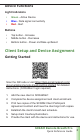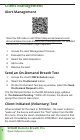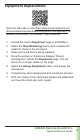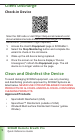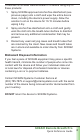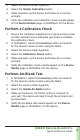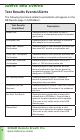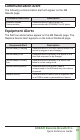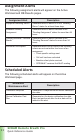Quick Reference Guide
SCRAM Remote Breath Pro
Quick Reference Guide
3
Client Management
Alert Management
Scan the QR code or visit https://help.scramnetwork.com/
documentation/remote-breath/client-management/ for detailed
instructions. (SCRAMNET login required)
1. Access the Alert Management Console.
2. Evaluate the alert information.
3. Select the alert disposition.
4. Add a note.
5. Resolve the alert.
Send an On-Demand Breath Test
1. Access the client's RB Schedule page.
2. Select the On-Demand button.
3. On the On Demand Test pop-up window, select the Send
On-Demand Request button.
The On-Demand button on the RB Schedule page updates
to "On-Demand Pending." Within 20 minutes, the device will
prompt the client to take a test.
Client Initiated (Voluntary) Test
When enabled for the client in SCRAMNET, the client is able to
"wake up" the device and select the "Test" option from the RB
Pro menu. Once the client completes the test, the result of that
test will immediately be uploaded to SCRAMNET and appear on
the client's RB Results page.