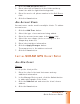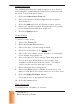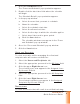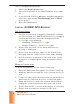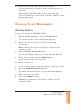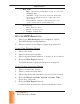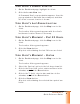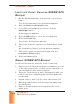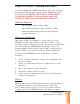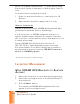Quick Reference Guide
SCRAM GPS
Quick Reference Guide
9
9
9
9
9
9
9
9
VI EW CLI EN T’S CURREN T LOCATI ON
1. On t he Dashboard page, highlight t he client .
2. Click the Locate Now icon.
A ‘Com m and Sent ’ pop-up window appears, then t he
pop-up window is dat e and t im e stam ped, and t hen
the client ’s current locat ion is shown.
VI EW CLI EN T’S LAST KN OW N LOCATI ON
1. On t he Dashboard page, click t he Map icon for t he
client .
The Locat ion Hist ory panel appears wit h the client ’s
last known locat ion shown on t he m ap.
VI EW CLI EN T’S M OVEM EN T - PAST 2 4 H OURS
1. On t he Dashboard page, click t he Map icon for t he
client .
The Locat ion Hist ory panel appears.
2. Click the Show button.
All points visit ed during the last 24 hours are listed.
VI EW CLI EN T’S M OVEM EN T - CUSTOM
1. On t he Dashboard page, click t he Map icon for t he
client .
The Locat ion Hist ory panel appears.
2. Select t he ‘Cust om ’ opt ion in the left drop- down list .
3. Click in the From fi eld, select a dat e and t im e in the
calendar, and click t he Done but t on.
4. Click in the To fi eld, select a dat e and t im e in the
calendar, and click t he Done but t on.
5. Click the Show button.
All points visit ed during the select ed t im e period are
list ed.