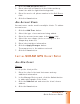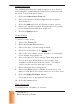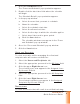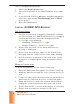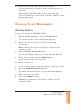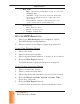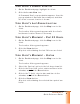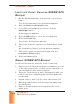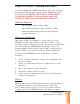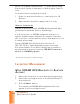Quick Reference Guide
SCRAM GPS
Quick Reference Guide
7
7
7
7
7
7
7
7
7. Push t he bracelet fl ush wit h t he back plat e.
You should hear t wo distinct clicks as t he bracelet is
secured.
One fi nger should fi t between t he st rap and leg.
I f the installat ion is successful, a Device Tam per event
will be generat ed.
ONGOI NG CLI ENT MANAGEMENT
PROCESS EVEN TS
To process event s in SCRAMNET GPS:
1. On t he Dashboard page, click t he Details link.
The ‘Event s/ Alert s’ pop- up window appears.
2. Select t he check boxes for each event being
processed.
Note: Select t he top- left check box t o process all
event s at once.
3. Click the Clear Selected but t on.
The ‘Enter Except ion Not es’ pop- up window appears.
4. Ent er a not e and click t he Subm it but t on.
All select ed event s are rem oved.
To add an event not e:
1. I n the ‘Event s/ Alert s’ pop- up window, select an event .
2. Click the Add Event Note button.
An ‘Enter Except ion Not es’ pop- up window appears.
3. Ent er a not e in the fi eld.
4. Click the Subm it but t on.
A Note icon appears in the Not es colum n for the
select ed event .