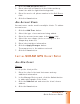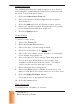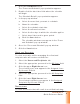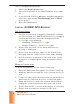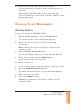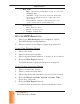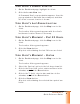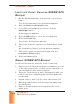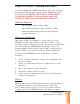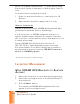Quick Reference Guide
SCRAM GPS
Quick Reference Guide
3
3
3
3
3
3
3
3
1. Click the Add Recipient button.
2. Ent er/ select all inform at ion in t he fi elds and drop-
down list s wit h t he light- blue background.
3. Ent er t he user ’s cell phone num ber in the Cell Phone
fi eld.
4. Click the Save button.
ADD ACCOUN T ZON ES
Account zones can be used for m ult iple client s. To add an
account zone:
1. Click the Add Zone but t on.
2. Select t he t ype of account zone being added.
3. Ent er t he account zone nam e in the Nam e fi eld.
4. Select t he zone shape ( circle or rect angle) in the
Shape drop- down list .
5. Ent er/ select address inform at ion.
6. Click the Apply Changes but t on.
The m ap m oves t o t he address ent ered.
7. Click the Save button.
I NI TI AL SCRAM GPS CLI ENT SETUP
ADD N EW CLI EN T
PROFI LE
To set up t he client profi le:
1. Ent er t he client ’s fi rst and last nam e and any
additional inform at ion.
2. I n the Manage Phot os panel, click t he Select but t on
to add a phot ograph of the client .
3. Click the Address t ab and ent er t he client ’s hom e
address.
4. Click the Save button.