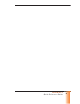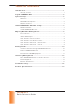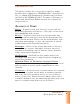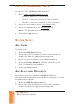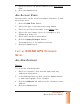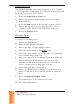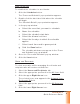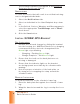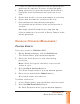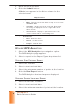User's Manual
SCRAM GPS
Quick Reference Guide
8
8
8
8
8
8
8
3. Ent er a not e in the fi eld.
4. Click the Subm it butt on.
A Note icon appears in the Not es colum n for the
select ed event .
Map Features
• Map View s
» Map - Typical view shown when a m ap is accessed in
SCRAMNET GPS.
» Satellite - I m age view from overhead. By default ,
the im age is displayed at a 45° angle with st reet
labels shown.
» Street Level - Displays a panoram ic view of an
exact locat ion and it s surrounding area.
• Zone Colors
» Red - Exclusion Zone
» Green - I nclusion Zone
» Purple - Neutral Zone
UTI LI ZE GPS AN ALYTI CS
1. Select the GPS Analyt ics t op- navigat ion opt ion.
The GPS Analyt ics page appears.
2. Select a report in the Report Types drop- down list .
OFFENDER STOP PATTERNS REPORT
1. Select t he offender.
2. Select a st art and end dat e.
3. Select t he m inum um num ber of point s at t he locat ion.
4. Click the Run Report but t on.
The GPS Analyt ics chart and m ap are displayed.
OFFENDER SHARED LOCATI ONS REPORT
1. Select at least t wo offenders.
2. Select a st art and end dat e.
3. Select t he m inim um num ber of point s at t he locat ion.