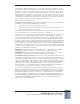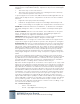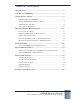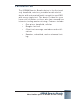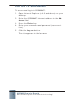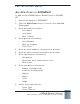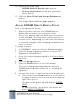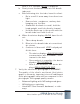User's Guide
SCRAM Rem ot e Br eat h
Most fl exible opt ion in breat h alcohol t esting!
4
Select m onit oring type.10.
SCRAM Rem ot e Br eat h• radio butt on.
Priorit y N ot ifi ca t ion• check box ( opt ional) .
Grace Period•
Click the 11. Save Client and Assign Equipm ent
butt on.
The Assign Rem ot e Breat h page appears.
ASSI GN SCRAM REMOTE BREATH DEVI CE
Prior to assigning t he device:
Plug t he power cord int o the SCRAM Rem ot e 1.
Breat h device and int o an elect rical outlet .
The
gre en bat tery light will blink when the device
is fully charged. This m ay t ake several m inut es t o
several hours, depending on how m uch t he bat t ery
is current ly charged. Fully charging a dead bat t ery
takes six hours.
To assign a device:
I n SCRAM1. NET, locate t he client ’s Equipm ent page.
Click the Assign Equipm ent but ton t o access t he 2.
Equipm ent Setup Wizard.
Ent er the device being assigned in t he 3. Serial Num -
ber fi eld.
Click the 4. Assign butt on.
Click the 5. Finish but ton t o exit t he wizard.
The client ’s Equipm ent page appears wit h t he
SCRAM Rem ot e Breat h st at us set t o “ Pending As-
signm ent ”.
I nst ruct t he client t o perform an init ial breat h t est .6.
Press and hold t he a. Pow er but ton on the device
for approxim at ely fi ve seconds until t he bat tery
light turns
gre en.
The device will power up and display PLEASE
WAI T.
I n approxim at ely one m inut e, the device dis-
plays READY TO ENROLL.