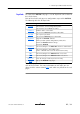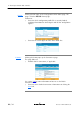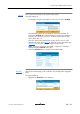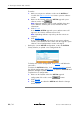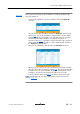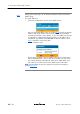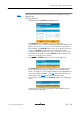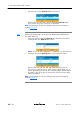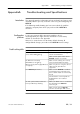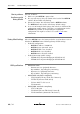User`s guide
2 Alcatel Speed Touch Web Interface
24 / 34
3EC 36511 AAAA TCZZA Ed. 02
Therefore:
1. Make sure no passive software resides on the AST510. If
needed click
Remove passive to remove a passive software
version.
2. Browse to the location where the AST510 upgrade system
software resides via
.
Note: Upgrade software may be made available from your
Service Provider. Contact your Service Provider for more
information.
3. Click
Upload.
As a result the AST510 upgrade system software name will
appear in the 'Passive software version' field.
Note: Uploading software may take up to four minutes to
complete.
4. Click
Switch over.
As a result the AST510 will switch the two system software
versions, will reboot and come online with the upgrade system
software. Saved configurations remain unchanged.
Backup the current AST510 configuration, restore the AST510
factory defaults, or upload a new configuration file:
To backup the current configuration, click Backup and follow the
instructions.
To restore the AST510 defaults, click
Restore defaults to load
the default configuration and Restart to reboot the AST510 and
allow the changes to take effect.
To upload a new configuration:
1. Browse to the location where the AST510 upgrade
configuration file resides via the
button.
2. Click
Upload.
3. Click
Restart to reboot the AST510 and allow the changes
to take effect.