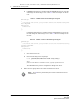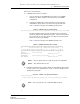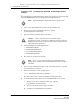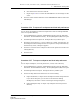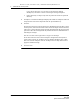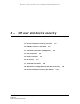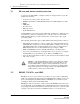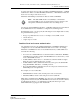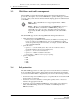Troubleshooting guide
2 — 5620 SAM user security tasks
Alcatel-Lucent 5620 Service Aware Manager 2-43
5620 SAM
System Administrator Guide
iv Save and close the nms-server.xml file.
v Repeat steps 6 and 7 to restart the 5620 SAM server for the changes to take
effect.
9 Close the console windows and form. See the 5620 SAM User Guide to monitor the
Task Manager.
Procedure 2-36 To export all workspaces and local tab preferences
You can export all workspaces and local tab preferences from an existing 5620 SAM
server to a specified directory.
1 Choose Administration→Security→5620 SAM User Security from the 5620 SAM
main menu. The 5620 SAM User Security - Security Management (Edit) form opens.
2 Click Settings and choose Export All. The Export Directory window opens.
3 Specify the export directory, or create a directory or folder, and click Save. All
the workspaces and local tab preferences are exported to the specified directory.
If the directory exists, a dialog box appears.
4 Click Yes to overwrite all the workspaces and local tab preferences saved in the
existing directory.
5 Close the form.
Procedure 2-37 To import workspaces and local tab preferences
You can import workspaces, local tab preferences, or both, from a directory.
1 Choose Administration→Security→5620 SAM User Security from the 5620 SAM
main menu. The 5620 SAM User Security - Security Management (Edit) form opens.
2 Click Settings and choose Import. The Import Directory window opens.
3 Click on the drop-down menu and choose one of the following:
a Import All (default)—to import all the workspaces and local tab preferences.
If you choose this option, you can click on the Overwrite Existing
Workspace(s) check box to allow overwriting of existing workspaces.
b Import Workspaces Only—to import only workspaces from the specified
directory.
Release 12.0 R6 | November 2014 | 3HE 08861 AAAF TQZZA Edition 01