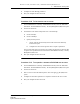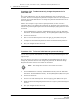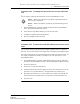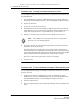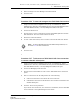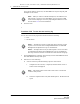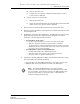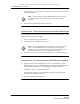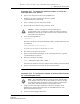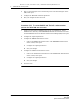Troubleshooting guide
2 — 5620 SAM user security tasks
2-36 Alcatel-Lucent 5620 Service Aware Manager
5620 SAM
System Administrator Guide
7 To navigate directly to the object of the activity, click View Object. The object
properties form opens.
8 View the activity information and close the form.
Procedure 2-29 To view the user activity associated with an object
You can navigate from the properties form of an object to a form that lists the recent
user actions associated with the object.
1 Open the required object properties form.
2 Click User Activity. The Activity form opens.
3 Review the activity entries as described in Procedure 2-28 and close the form.
Procedure 2-30 To create a proprietary 5620 SAM login statement
1 Using an account with an assigned security scope of command role, choose
Administration→Security→5620 SAM User Security from the 5620 SAM main menu.
The 5620 SAM User Security - Security Management (Edit) form opens.
2 Configure the security statement parameters.
The Statement parameter text is displayed on the login form during each
subsequent client GUI login attempt.
3 Save your changes and close the form.
Note — The View Object button is dimmed when there is no object
associated with the activity, for example, a user login or logout
operation.
Note — The User Activity function is available only for objects that
exist in the 5620 SAM database. For example, the function is not
available on the User Preferences form, because the settings on the
form are saved in the client or client delegate file system.
Release 12.0 R6 | November 2014 | 3HE 08861 AAAF TQZZA Edition 01