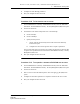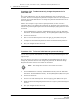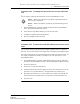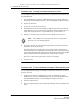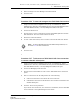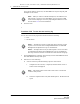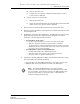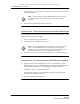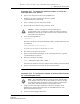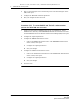Troubleshooting guide
2 — 5620 SAM user security tasks
2-32 Alcatel-Lucent 5620 Service Aware Manager
5620 SAM
System Administrator Guide
Procedure 2-24 To assign local tab preferences to users
You can assign the exported local tab preferences of a single user to selected users in
the 5620 SAM client.
1 Choose Administration→Security→5620 SAM User Security from the 5620 SAM
main menu. The 5620 SAM User Security - Security Management (Edit) form opens.
2 Click on the Users tab.
3 Choose one or more users from the list.
4 Click Tab Preferences and choose Assign to assign the tab preferences from the
specified directory to the selected users. The Import Directory window opens. To
export local tab preferences to a specified directory, see Procedure 2-23.
5 Navigate to the directory from which you need to assign a tab preference.
6 Click Open and click Yes. The assigned tab preferences overwrite the local tab
preferences of the selected users.
All affected users who currently have a client session opened, other than the
client session where the assign has been initiated, will receive a system-generated
text message informing them that their local tab preferences have been changed
and they should restart their 5620 SAM client or risk losing the changes.
The user can click on the reply button to reply to the message.
7 Close the forms.
Procedure 2-25 To send a broadcast message to 5620 SAM GUI users
You can send broadcast messages, for example, a maintenance notification, to some or
all active GUI users.
1 Using an account with an assigned security scope of command role, choose
Administration→Security→5620 SAM User Security from the 5620 SAM main menu.
The 5620 SAM User Security - Security Management (Edit) form opens.
2 Click on the Sessions tab.
3 Select the required client session and click Text Message. The Text Message form
opens.
Note — Only a single user’s tab preferences can be in the specified
directory or an error message appears.
Release 12.0 R6 | November 2014 | 3HE 08861 AAAF TQZZA Edition 01