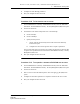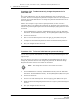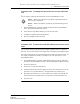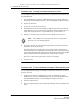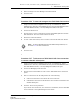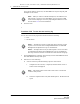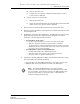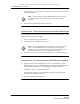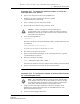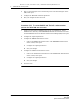Troubleshooting guide
2 — 5620 SAM user security tasks
Alcatel-Lucent 5620 Service Aware Manager 2-31
5620 SAM
System Administrator Guide
Procedure 2-22 To change the password of the current 5620 SAM
user
You can change a password associated with an active 5620 SAM user account.
1 Choose Administration→Security→Change Password from the 5620 SAM main
menu. The Password Change form opens.
2 Verify that the Login Name matches your user account name.
3 Configure the required password parameters.
4 Save your changes and close the form.
Procedure 2-23 To export the local tab preferences of one or more
users
You can export the local tab preferences of single or multiple users to a specified
directory. You can reuse these saved tab preferences settings by importing them later.
The exported settings are the local tab preferences saved for the selected users, not
the custom tab preferences saved in a workspace. See “Tab preferences” in the
5620 SAM User Guide.
1 Choose Administration→Security→5620 SAM User Security from the 5620 SAM
main menu. The 5620 SAM User Security - Security Management (Edit) form opens.
2 Click on the Users tab.
3 Choose one or more users from the list.
4 Click Tab Preferences and choose Export to export the selected user’s local tab
preferences to a specified directory. The Export Directory window opens.
5 Specify the export directory, or create a directory or folder, and click OK. The
selected user’s local tab preferences are exported to the specified directory.
6 Close the form.
Note 1 — When a user attempts to log in with an expired password, the
user account is suspended.
Note 2 — When a user updates a password, the password expiry period
is reset.
Release 12.0 R6 | November 2014 | 3HE 08861 AAAF TQZZA Edition 01