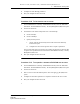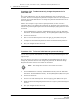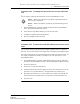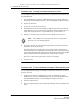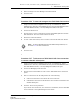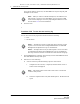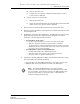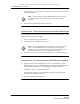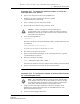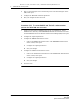Troubleshooting guide
2 — 5620 SAM user security tasks
2-30 Alcatel-Lucent 5620 Service Aware Manager
5620 SAM
System Administrator Guide
Procedure 2-20 To administratively change the password of a
5620 SAM user
The system administrator uses the Security Management form to maintain user
accounts. The user can change their password in a separate form. If a user forgets their
password, the system administrator can change the password and inform the user of
the new password.
When a user attempts to log in with an expired password, the user account is
suspended. When a user updates their password, the password expiry period is reset,
and the new password again expires when the Password Expiry (days) parameter value
is reached.
1 Choose Administration→Security→5620 SAM User Security from the 5620 SAM
main menu. The 5620 SAM User Security - Security Management (Edit) form opens.
2 Click on the Users tab.
3 Select a user and click Properties. The User type_of_user (Edit) form opens.
4 Configure the User Password parameter and the Confirm Password parameter.
5 Save your changes and close the form.
Procedure 2-21 To force a 5620 SAM user password change
You can force a specific 5620 SAM user to change the user password during the next
login attempt.
The next time the user logs in to the 5620 SAM, the 5620 SAM prompts the user to
change the password. After the user changes the password, the Password Change
Required check box returns to the default of unchecked.
1 Choose Administration→Security→5620 SAM User Security from the 5620 SAM
main menu. The 5620 SAM User Security - Security Management (Edit) form opens.
2 Click on the Users tab.
3 Choose a user and click Properties. The User type_of_user (Edit) form opens.
4 Enable the Password Change Required check box to request a password change for
the user.
5 Save your changes and close the form.
Note — This change does not affect the current user session.
Release 12.0 R6 | November 2014 | 3HE 08861 AAAF TQZZA Edition 01