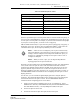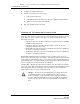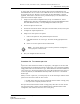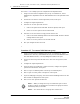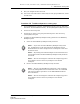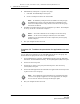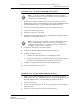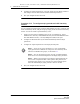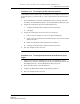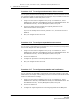Troubleshooting guide
2 — 5620 SAM user security tasks
2-24 Alcatel-Lucent 5620 Service Aware Manager
5620 SAM
System Administrator Guide
5 Add mandatory workspaces to a specific user group:
i Click Add. The Add Workspace form opens.
ii Choose a workspace from the list and click OK.
6 Click Move Up or Move Down to move the workspaces up or down. The workspace
at the top of the list is the default workspace.
7 Save your changes and close the form.
Procedure 2-9 To add access permissions for applications to a user
group
You can add access permissions to the 5620 SAM applications for a user group. The
default admin user group has full access to the applications.
1 Choose Administration→Security→5620 SAM User Security from the 5620 SAM
main menu. The 5620 SAM User Security - Security Management (Edit) form opens.
2 Click on the User Groups tab.
3 Click Create or choose a user group and click Properties. The User Group
(Create|Edit) form opens.
4 Click on the Web Applications tab and enable the applications for which you want
to grant access to the user group.
5 Save your changes and close the form.
Note — All mandatory workspaces that are added to the user group by
the Administrator appear in the User Preferences→Workspaces form
and in the workspace selector drop-down for each user in the user group
and cannot be deleted.
Note 1 — You need a minimum of one workspace in the User Group.
Note 2 — If the last user workspace is deleted, the users default
workspace in the User Preferences form is replaced by the user group
default workspace.
Note — If you change the access permissions to a web application when
a user in a user group is logged on to the web application, the changes
are not effective until the user logs off and logs on again.
Release 12.0 R6 | November 2014 | 3HE 08861 AAAF TQZZA Edition 01