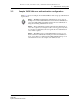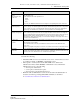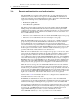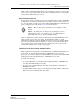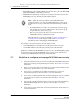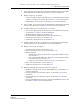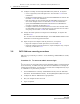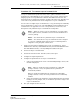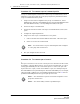Troubleshooting guide
2 — 5620 SAM user security tasks
2-16 Alcatel-Lucent 5620 Service Aware Manager
5620 SAM
System Administrator Guide
14 Configure or manage the following 5620 SAM security functions, as required:
• Create a proprietary client GUI login screen. See Procedure 2-30 for more
information.
• Change the maximum number of concurrent 5620 SAM admin user sessions. See
Procedure 2-31 for more information.
• Limit the number of client sessions that the 5620 SAM accepts from one or
more client delegate servers. See Procedure 2-32 for more information.
• Specify 5620 SAM RADIUS and TACACS+ authentication for 5620 SAM user
accounts, as required. See Procedure 2-33.
• Configure authentication and authorization for remote users in which either
the 5620 SAM or the remote authentication server associates the user with a
user group. See Procedure 2-34 for more information.
15 Change the default parameter setting for the Task Manager, as required. See
Procedure 2-35.
See “To monitor the 5620 SAM Task Manager” in the 5620 SAM User Guide for more
information on monitoring operational tasks.
16 Export or import all workspaces and tab preferences, as required.
• Export all workspaces and tab preferences; see Procedure 2-36.
• Import all workspaces and tab preferences, import workspaces only, or import
tabs only; see Procedure 2-37.
2.8 5620 SAM user security procedures
This section provides the procedures to create and manage 5620 SAM user security
functions:
Procedure 2-1 To reserve an admin account login
You can reserve one client GUI session from the maximum number of sessions allowed
by the license key, for admin users only. This allows an administrator to manage the
existing client GUI sessions. You must have an account with an assigned security scope
of command role to perform this procedure.
1 Choose Administration→Security→5620 SAM User Security from the 5620 SAM
main menu. The 5620 SAM User Security - Security Management (Edit) form opens.
2 Configure the Reserve Administrator Login parameter.
3 Save your changes and close the form.
4 Log in as required.
Release 12.0 R6 | November 2014 | 3HE 08861 AAAF TQZZA Edition 01