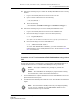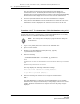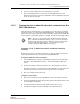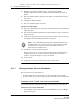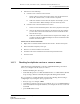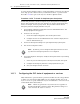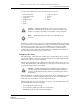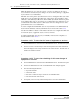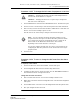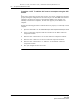Troubleshooting guide
14 — As required maintenance tasks
14-42 Alcatel-Lucent 5620 Service Aware Manager
5620 SAM
System Administrator Guide
The client GUI status bar and the System Information form display the
reinstantiation status. The Standby Re-instantiation State changes from In
Progress to Success when reinstantiation is complete. The Last Attempted Standby
Re-instantiation Time displays the start time of the current reinstantiation.
3 Close the System Information form when the reinstantiation is complete.
4 Verify that the 5620 SAM main servers and databases are functional. The server
and database status is displayed in the status bar at the bottom of the GUI.
Procedure 14-17 To reinstantiate a 5620 SAM database using a CLI
Perform this procedure to reinstantiate a restored 5620 SAM database on a standby
database station in a redundant 5620 SAM system using CLI.
1 Log in to the primary main server station as the samadmin user.
2 Open a console window.
3 Navigate to the 5620 SAM server binary directory, typically
/opt/5620sam/server/nms/bin.
4 Enter the following:
./reinstantiatedb.bash -u username -p password ↵
where
username is the user name of a 5620 SAM client account that has the admin scope of command
role
password is the password for the user account
The script displays the following confirmation message:
This action will rebuild the standby database.
Do you want to proceed? (YES/no) :
5 Enter the following case-sensitive text to begin the reinstantiation:
YES ↵
The 5620 SAM begins to reinstantiate the 5620 SAM database on the standby
database station. Progress is indicated by a rolling display of dots in the console
window. Database reinstantiation is complete when the CLI prompt is again
displayed.
Note — The CLI script does not display a progress indicator during the
reinstantiation.
Release 12.0 R6 | November 2014 | 3HE 08861 AAAF TQZZA Edition 01