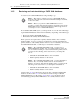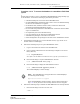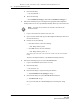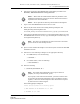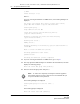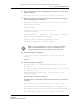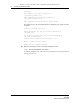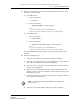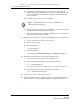Troubleshooting guide
14 — As required maintenance tasks
Alcatel-Lucent 5620 Service Aware Manager 14-29
5620 SAM
System Administrator Guide
21 Navigate to the directory that contains the 5620 SAM installation software and
perform one of the following:
a On a RHEL station:
i Enter the following:
# cd Linux ↵
ii Enter the following:
# ./DBConfig_RHEL_R_r_revision.bin ↵
where
R_r is the release identifier, in the form MAJOR_minor
revision is the revision identifier, such as R1, R3, or another descriptor
b On a Solaris station:
i Enter the following:
# cd Solarisx86 ↵
ii Enter the following:
# ./DBConfig_SolarisX86_SAM_R_r_revision.bin ↵
where
R_r is the release identifier, in the form MAJOR_minor
revision is the revision identifier, such as R1, R3, or another descriptor
The 5620 SAM database installation utility opens with the Introduction panel
displayed.
22 Perform the following steps.
i Click Next. The Software License Agreement panel is displayed.
ii Select the “I accept the terms of the License Agreement” option and click
Next. The Choose Installation Type panel is displayed.
iii Select the “Restore a Database” option and click Next. The Install Oracle
Software panel is displayed.
iv Select the “Do not install Oracle Software” option and click Install. The
installer prepares to restore the database, and then displays the Locate the
Backup Directory panel.
v Click Choose and use the file browser form that opens to specify the directory
that contains the backup file set.
vi Click Next. The General Database Restore Info panel is displayed.
Note — You must specify the original database backup directory
verified in step 9.
Release 12.0 R6 | November 2014 | 3HE 08861 AAAF TQZZA Edition 01