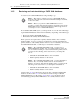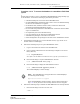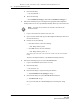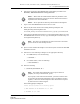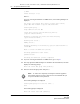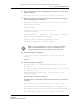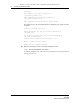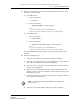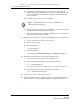Troubleshooting guide
14 — As required maintenance tasks
Alcatel-Lucent 5620 Service Aware Manager 14-25
5620 SAM
System Administrator Guide
6 Perform the appropriate 5620 SAM database uninstallation procedure in the
5620 SAM | 5650 CPAM Installation and Upgrade Guide.
7 Log in to the 5620 SAM database station as the root user.
8 Remove any files that remain in the install_directory/tablespace and
install_directory/archivelog directories
where install_directory is the database installation directory, typically /opt/5620sam/samdb
9 Verify that the database backup file set is in the original backup directory on the
5620 SAM database station. If it is not, copy the backup file set saved in step 1 to
the original backup directory.
10 Open a console window and navigate to the directory that contains the 5620 SAM
installation software.
11 Perform one of the following to navigate to the appropriate directory.
a On a RHEL station, enter the following:
# cd Linux ↵
b On a Solaris station, enter the following:
# cd Solarisx86 ↵
12 Enter the following:
# ./OracleSw_PreInstall.sh ↵
The following prompt is displayed:
Please select between the following option:
1) NEW INSTALL OR DB RESTORE OF 5620 SAM
2) UPGRADE OF 5620 SAM
Note 1 — Ensure that the Uninstall Oracle Software parameter in the
Uninstall Oracle Software panel is not selected. The Oracle software is
required for the restored database.
Note 2 — Do not perform the final step that describes removing files.
Note — The path to the backup file set must be the same as the initial
path to the file set after backup creation.
Note — The default values displayed by the script are shown as
[default]. To accept a default value, press ↵.
If you specify a value other than the default, you must record the value
for use when the OracleSw_PreInstall.sh script is run during a software
upgrade, or when the Oracle management user information is required
by Alcatel-Lucent technical support.
Release 12.0 R6 | November 2014 | 3HE 08861 AAAF TQZZA Edition 01