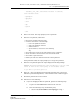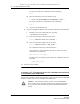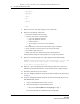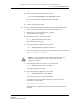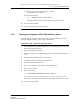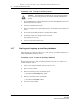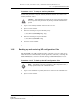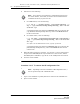Troubleshooting guide
14 — As required maintenance tasks
Alcatel-Lucent 5620 Service Aware Manager 14-13
5620 SAM
System Administrator Guide
1 Log in to the primary main server station as the samadmin user.
2 Open a console window.
3 If you are changing the SYS user or 5620 SAM database user password, perform the
following steps.
i Navigate to the server configuration directory, typically
/opt/5620sam/server/nms/config.
ii Open the nms-server.xml file using a plain-text editor such as vi.
iii Locate the following parameter entry:
dbAutoFailOver=
iv Record the parameter value.
v Edit the entry to read:
dbAutoFailOver="no"
vi Save and close the nms-server.xml file.
4 Navigate to the server binary directory, typically /opt/5620sam/server/nms/bin.
5 Enter the following:
bash$ ./nmsserver.bash passwd ↵
The script prompts you for the current SYS user password.
6 Enter the password. The script validates the password, and then displays a list of
user names like the following
SAM Database Users:
- sys
- database_user_name (installation default is samuser)
Other Database Users:
Note 1 — Before you perform the procedure, you must ensure that
each 5620 SAM main server, auxiliary server, and database is running
and operational.
Note 2 — You can use the procedure to change only one user password
at a time. To change multiple user passwords, you must perform the
procedure multiple times.
Note 3 — When you change a password on one station, the 5620 SAM
automatically updates the password on all other 5620 SAM stations.
Caution — Contact Alcatel-Lucent technical support before you
attempt to modify the nms-server.xml file. Modifying the
nms-server.xml file can have serious consequences that can include
service disruption.
Release 12.0 R6 | November 2014 | 3HE 08861 AAAF TQZZA Edition 01