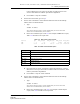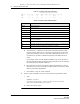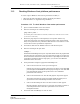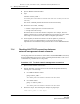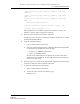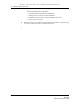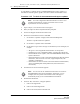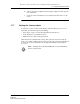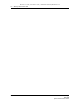Troubleshooting guide
13 — Monthly maintenance tasks
Alcatel-Lucent 5620 Service Aware Manager 13-7
5620 SAM
System Administrator Guide
13.3 Checking Windows client platform performance
You can compare Windows client station performance monthly to:
• collect base measure information related to platform performance
• ensure that there is no degradation in performance
Procedure 13-2 To check Windows client station performance
1 Open a command window on the client station.
2 Enter the following at the command prompt:
ping station_name ↵
where station_name is the IP address or hostname, if DNS is used, of the main server to which
you need to test connectivity
3 Review the ping output for round-trip delays or lost packets. Resolve any
connectivity issues that cause delays or dropped packets. Store ping round-trip
delay or lost-packet data as a performance base measure for the station. You can
use the data for future performance comparisons.
4 Choose Start→Run from the Windows menu bar. The Run form opens.
5 Enter the following in the Open field:
taskmgr ↵
The Windows Task Manager form opens. It provides details about the programs and
processes that run on the station. If you are connected to a LAN, you can also view
the network status and check network performance. Depending on the NOC work
environment and shared computer usage policy, you can also view additional
information about other users.
6 Check performance using the appropriate Task Manager tab.
a Click on the Processes tab. A list of processes appears.
Organize the processes according to CPU usage. The name of each 5620 SAM
process begins with 5620SAM. The CPU usage percentage for each 5620 SAM
process should fall within your IT specifications or the established
performance base measures.
b Click on the Performance tab. The CPU and page file usage charts appear.
The memory and page-file usage percentages should fall within your IT
specifications or the established performance base measures.
c Click on the Networking tab. The Local Area Connection chart appears.
Network utilization greater than 10 or 20 percent may indicate collisions or
other LAN problems that could affect performance in the network
management domain.
7 Choose File→Exit Task Manager to close the form.
Release 12.0 R6 | November 2014 | 3HE 08861 AAAF TQZZA Edition 01