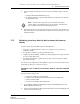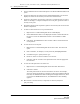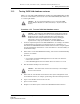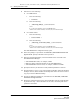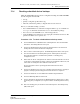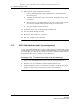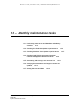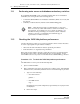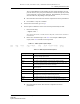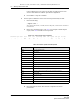Troubleshooting guide
12 — Weekly maintenance tasks
12-4 Alcatel-Lucent 5620 Service Aware Manager
5620 SAM
System Administrator Guide
3 Choose an NE from the list and click Properties. The Network Element (Edit) form
opens.
4 Click on the Inventory tab and choose Port (Physical Equipment). The list form
displays the results of the inventory search for the selected device.
5 Generate a list based on the inventory collection or comparison that you plan to
make. For example, to compare weekly lists of access ports, generate a filter to
list only access ports.
6 Record the amount of time required to generate the inventory list for future base
measure comparisons.
7 To show or hide columns of access port information:
i Right-click on a column heading and choose Column Display.
ii Select Administrative State in the Displayed on Table column and click the
left arrow to move the Administrative State to the Available for Table
column.
iii Click Apply. The Administrative State column of data is removed from the
access port list.
8 To save the list of access ports:
i Right-click on a column heading and choose Save To File. The Save form
opens.
ii Enter a filename; for example, access_device123_dateoflistgeneration.
iii Click Files of Type to specify the file type.
iv Browse to choose a location in which to save the file.
v Click Save. The file is saved to the specified location with the appropriate
file extension.
9 To save the table preferences for future use:
i Right-click on a column heading and choose Save Table Preferences.
ii Click OK to confirm.
The table preferences for the list form and user are saved. For example,
when you choose another device, and click on the Ports tab and the Physical
Ports tab, the Administrative State heading is not displayed. However, when
you click on the SONET Channels tab, the Administrative State heading
appears.
10 Move the file to another station, as required, for inventory analysis or
post-processing.
Release 12.0 R6 | November 2014 | 3HE 08861 AAAF TQZZA Edition 01