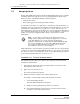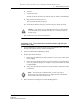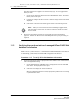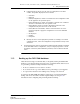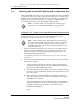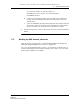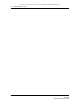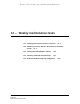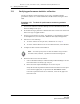Troubleshooting guide
11 — Daily maintenance tasks
Alcatel-Lucent 5620 Service Aware Manager 11-3
5620 SAM
System Administrator Guide
iv Click OK.
v Confirm the action.
The Ack column in the alarm row indicates that the alarm is acknowledged.
vi Right-click on the alarm entry row.
The contextual alarm menu appears.
vii Choose Delete Alarm(s) from the contextual menu to delete the alarm.
viii Confirm the action. The alarm is deleted.
Procedure 11-2 To store alarms in an alarm history log and view
alarm history logs
1 Choose Administration→Alarm Settings from the 5620 SAM main menu. The Alarm
Settings form appears with the General tab displayed.
2 Click on the Alarm History DB Behavior panel.
3 Set the alarm history behavior:
i Ensure that the Administrative State parameter is set to Up to enable alarm
history logging.
ii Select the Log on Change check box to specify whether to log an alarm when
one of its properties changes, for example, to log an alarm when the alarm
is acknowledged.
iii Select the Log on Deletion check box to specify whether to log an alarm when
it is deleted.
4 Delete the alarms according to your alarm handling policies.
Caution — You cannot recover a deleted alarm unless you store alarms
in the alarm history log. Perform Procedure 11-2 to store the alarm in
the history log.
Note — Alcatel-Lucent recommends that you select the Log on
Deletion option to ensure that there are logged records of all deleted
alarms saved as historical alarm records.
Release 12.0 R6 | November 2014 | 3HE 08861 AAAF TQZZA Edition 01