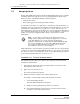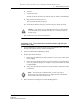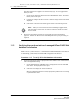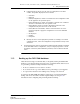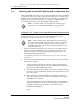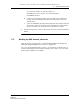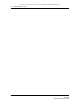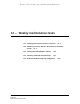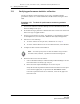Troubleshooting guide
11 — Daily maintenance tasks
11-2 Alcatel-Lucent 5620 Service Aware Manager
5620 SAM
System Administrator Guide
11.1 Managing alarms
In large 5620 SAM-managed networks where 5620 SAM applications are constantly
interacting with a busy network in a non-stop management environment, many
alarms are raised on the 5620 SAM. These alarms should be:
• tracked as they arrive
• historically logged for trend and performance analysis
You should review alarms on a daily basis to check the type and characteristics of
the alarms, and to resolve the network problems caused by the alarms. You can create
search filters to identify alarms for a specific site or service, and view up to six
filtered alarm lists to monitor network wide issues. You can analyze the alarm history
log to determine whether there are any chronic or prolonged failures, or trends. You
should correct physical equipment failure alarms or network device alarms
immediately.
Daily maintenance operations that are performed on NEs can cause a large number
of alarms to be raised in the 5620 SAM. The OLC state of an object shows whether
the object is in service or in maintenance mode. You can filter alarms generated for
objects with a particular OLC state. See Section 14.13.
Procedure 11-1 To list all incoming alarms
The dynamic alarm list allows you to monitor all incoming network and network
management domain alarms.
1 Ensure that the Alarm Table tab in the Alarm Window at the bottom of the
5620 SAM client GUI is selected.
2 Right-click on an alarm entry row.
The contextual alarm menu appears.
3 Handle the alarms according to your company alarm policies.
For example, to acknowledge an alarm and then delete the alarm:
i Choose Acknowledge Alarm(s).
The Alarm Acknowledgement form appears.
ii Modify the Severity and Urgency parameters, as required.
iii In the Acknowledgement Text parameter, enter data about the alarm,
according to your company alarm policies.
Note — If your NOC is organized to feed alarm streams from
multiple vendor equipment to a third-party application, you should
verify that all alarms are correctly logged by the third-party
application and then remove alarms from the 5620 SAM client GUI.
You can use the Faults tab on most 5620 SAM client GUI forms to
view correlated alarm information for specific objects. See the
5620 SAM User Guide for more information.
Release 12.0 R6 | November 2014 | 3HE 08861 AAAF TQZZA Edition 01