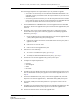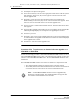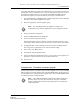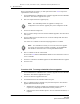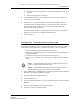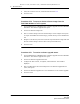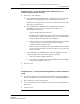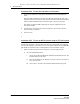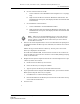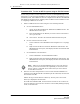Troubleshooting guide
8 — NE maintenance
8-46 Alcatel-Lucent 5620 Service Aware Manager
5620 SAM
System Administrator Guide
11 Click Import. The Open form appears.
12 Locate the license key text file in the appropriate folder in the node file system
and click Open. The license_key.txt file appears on the Licenses tab on the
License Upgrade form.
13 Optionally, review the license key information before the installation by
double-clicking on the license_key.txt file. The License Info form appears. Click
Cancel to close the form and return to the License Upgrade form.
14 Choose a license to install and click Install License. The Select Sites-Select Sites
form appears.
15 Choose an NE to upgrade and click OK. You can press CTRL to choose multiple NEs.
A Warning message displays the consequences of upgrading the software.
16 Click Yes to proceed.
17 Optionally, click on the License Upgrade Status tab on the License Upgrade form
to confirm whether the upgrade on the NEs was successful. The status is displayed
in the Upgrade State column.
18 Click Close to close the License Upgrade form.
Procedure 8-26 To perform an on-demand software upgrade on a
9500 MPR or 9500 MPRe
Perform the following procedure to download 9500 MPR/9500 MPRe software to one or
more 9500 MPR/9500 MPRe devices. After a successful software upgrade, activate the
software on the 9500 MPR/9500 MPRe device. See the 5620 SAM User Guide for more
information.
The 9500 MPR/9500 MPRe software is stored in two banks on a compact flash card:
• The committed bank contains the software that is currently running.
• The standby bank contains downloaded software that has not been activated
or software that was active before the current committed software.
Note — A 9500 MPR/9500 MPRe that has never been upgraded only
displays the committed bank. The standby bank does not appear until
new software is downloaded for the first time.
Release 12.0 R6 | November 2014 | 3HE 08861 AAAF TQZZA Edition 01