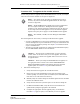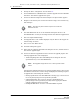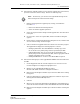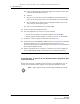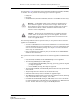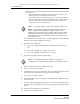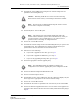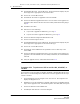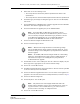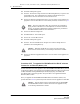Troubleshooting guide
8 — NE maintenance
8-42 Alcatel-Lucent 5620 Service Aware Manager
5620 SAM
System Administrator Guide
24 Click Upgrade Boot files. A list of NEs opens. The list is filtered to display only the
device type that is appropriate for the selected files.
25 Choose one or more NEs in the list.
26 Click OK. The boot files are upgraded on the selected NEs.
27 Click on the Software Upgrade Status tab to view the status of the upgrade as it
progresses. Wait until the files have been successfully transferred before going to
step 28.
28 Click Delete boot files.
29 Perform one of the following:
a If you need to upgrade the FPGA files, go to step 31.
b If you do not need to upgrade the FPGA files, go to step 36.
30 Click on the Software Images and AOS Software tabs.
31 Choose a software image in the list.
32 Click Upgrade FPGA files. A list of NEs opens. The list is filtered to display only the
device type that is appropriate for the selected file type.
33 Choose one or more NEs in the list.
34 Click OK. The selected FPGA files are uploaded to the root directory of the
selected NEs.
35 Click on the Software Upgrade Status tab to view the status of the upgrade as it
progresses. After the FPGA files are successfully transferred, the selected NEs are
rebooted.
36 Verify the upgrade success, as described in Procedure 8-32.
Procedure 8-24 To perform an ISSU on an OS 6400, OS 6850E, or
OS 6855
This procedure is only applicable for OS 6400, OS 6850E, or OS 6855 NEs, Release 6.4.5
R02 or later, in stacked configuration. ISSU cannot be used to upgrade from one major
release to another.
1 Choose Equipment from the navigation tree view selector. The navigation tree
displays the Equipment view.
2 Expand the icon of the OmniSwitch to upgrade, right-click on an OmniSwitch shelf
object in the equipment view, and choose Properties. The Shelf (Edit) form opens
3 Click on the Software Control Module tab.
4 Click Resynch and click Yes to clear the dialog box.
Release 12.0 R6 | November 2014 | 3HE 08861 AAAF TQZZA Edition 01