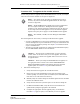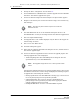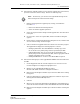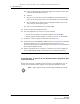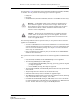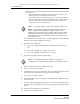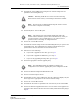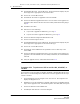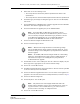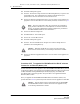Troubleshooting guide
8 — NE maintenance
Alcatel-Lucent 5620 Service Aware Manager 8-41
5620 SAM
System Administrator Guide
12 Click OK. The selected NEs reboots using the new software image that was
uploaded to the working directory.
13 Click Certify Sites. A list of NEs opens.
14 Choose one or more NEs in the list.
15 Click OK. The software image stored in the NE working directory is copied to the
certified directory. The working directory and the certified directory are
synchronized so that the same files are in both directories.
16 Perform one of the following:
a If you need to upgrade the boot files, go to step 24.
b If you need to upgrade the FPGA files, go to step 31.
c If you are only upgrading the image files, go to step 36.
17 Choose the appropriate software upgrade policy.
18 Click on the Software Images and AOS Software tabs.
19 Choose a software image in the list.
20 Click Transfer to Sites. A list of NEs opens. The list is filtered to display only the
device type that is appropriate for the selected software image.
21 Choose one or more NEs in the list.
22 Click OK. The boot files are uploaded to the root directory of the selected NEs.
23 Click on the Software Upgrade Status tab to view the status of the upgrade as it
progresses. Wait until the files have been successfully transferred before going to
step 24.
Caution — Rebooting an NE that is in service is service-affecting.
Ensure that the reboot activity occurs during a maintenance window.
Note — Alcatel-Lucent recommends monitoring the switch to ensure
that the reboot completes successfully.
Note — Only software that is thoroughly validated as viable and
reliable software should be copied to the certified directory. After you
copy the software to the certified directory, you cannot recover a
previous version of the image or configuration files.
Note — The 5620 SAM performs the upgrade according to the
configuration in the software upgrade policy that is assigned to the NE.
Release 12.0 R6 | November 2014 | 3HE 08861 AAAF TQZZA Edition 01