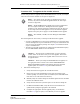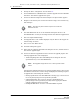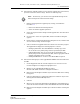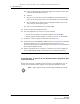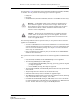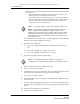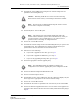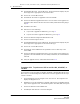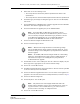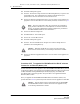Troubleshooting guide
8 — NE maintenance
8-36 Alcatel-Lucent 5620 Service Aware Manager
5620 SAM
System Administrator Guide
2 Back up the device configuration. See Procedure 8-4.
3 Choose Administration→NE Maintenance→Software Upgrade from the 5620 SAM
main menu. The Software Upgrade form opens.
4 Click on the Software Images tab and click Import. The Open window appears.
5 Navigate to the directory that contains the software image, select the directory,
and click Open.
6 The 5620 SAM verifies the isa-aa.tim checksum and imports the file to the
5620 SAM database. An entry for the image is listed on the Software Upgrade form.
7 Select the required ISA-AA image.
8 Click Upgrade Sites. A list of NEs is displayed. Only the devices that support the
software image are listed.
9 Select one or more NEs in the list.
10 Click OK. A dialog box appears.
11 Ensure that the conditions described in the dialog box are met, and then click Yes.
The software upgrade begins.
12 Click on the Software Upgrade Status tab to monitor the upgrade progress. The
following Upgrade State value is displayed:
• Transferring Image Files—The 5620 SAM imports the image file from the
specified directory to the 5620 SAM database.
If the Software Upgrade parameter in the software upgrade policy is selected, the
5620 SAM activates the new software image and displays the following sequence
of Upgrade State values during the activation:
• Backing Up ISA-AA File—The 5620 SAM makes a backup copy of the isa-aa.tim
file in the primary-image location specified by the BOF.
• Updating ISA-AA File—The new isa-aa.tim file is downloaded to the
primary-image location specified by the BOF, and the appropriate ISA-AA
upgrade command is issued on each NE.
• Pending ISA MDA Reboot—A reboot of the ISA-AA MDA is required.
Note — The directory must contain only the isa-aa.tim and
md5sums.txt files.
Note — Each upgrade stage also has one or more specific failure
values.
Release 12.0 R6 | November 2014 | 3HE 08861 AAAF TQZZA Edition 01