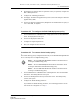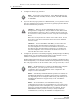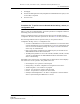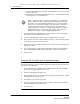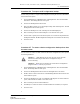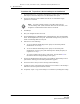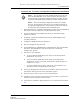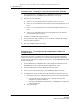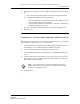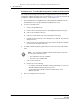Troubleshooting guide
8 — NE maintenance
8-20 Alcatel-Lucent 5620 Service Aware Manager
5620 SAM
System Administrator Guide
Procedure 8-8 To perform a device backup on an OmniSwitch
1 On the Equipment tree, expand the OmniSwitch icon, right-click on an OmniSwitch
shelf object, and choose Properties. The Shelf (Edit) form opens.
2 Click on the Software Control Module tab and set the Command to Apply
parameter to Certified.
3 Click Resync.
4 Save your changes and close the form.
5 Choose Administration→NE Maintenance→Backup/Restore from the 5620 SAM
menu. The BackupRestore form opens. The default backup/restore policies are
listed on the Backup/Restore Policy tab.
6 Perform one of the following:
a To use the default AOS backup/restore policy for the backup without
modifications. Go to step 7.
b To use the default AOS backup/restore policy for the backup with
modifications, choose a policy and click Properties. Modify the policy as
required. Go to step 7.
c To create a backup/restore policy, click Create. See Procedure 8-3 for
information about creating a backup/restore policy.
7 Click on the Backup/Restore Status tab. A list of NEs for which backups can be
performed on and any previous backup information appears.
8 Choose the device that you need to back up and click Backup.
9 Confirm the action. The backup runs and the success or failure of the backup is
indicated in the Last Operation Details column.
10 If required, export a copy of the backup to a local drive by clicking Save Config.
Note — You must perform a Resync to the NE to make sure the
“/flash/working” and “/flash/certified” directories are the same, even
though the Certified Status field is shown as Certified.
Release 12.0 R6 | November 2014 | 3HE 08861 AAAF TQZZA Edition 01