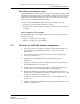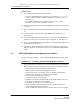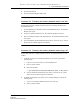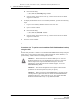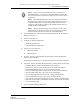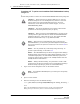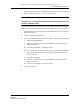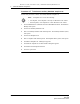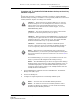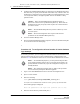Troubleshooting guide
6 — 5620 SAM database management
Alcatel-Lucent 5620 Service Aware Manager 6-11
5620 SAM
System Administrator Guide
Procedure 6-8 To schedule 5620 SAM database backups and auxiliary
database snapshots
Perform this procedure to configure and enable a automated, regular 5620 SAM
database backup according to a schedule. You can optionally enable the creation of an
auxiliary database snapshot according to the schedule.
1 Choose Administration→Database from the 5620 SAM menu. The Database
Manager form (Edit) opens.
2 Click on the Backup tab.
3 Configure the required parameters in the Backup Schedule panel.
Caution 1 — Ensure that there is sufficient disk space to store the
database backup file set. The backup directory must be at least five
times as large as the expected database backup size. For more
information, contact Alcatel-Lucent technical support, or see the
5620 SAM Planning Guide.
Caution 2 — The Oracle management user requires read and write
permissions on the backup directory that you specify.
Caution 3 — When you back up a 5620 SAM database, you must specify
a backup directory path that does not include the 5620 SAM database
installation directory, or data loss may occur. The typical 5620 SAM
database installation directory is /opt/5620sam/samdb.
Caution 4 — A database backup consumes considerable system
resources; ensure that you do not schedule the database backups to
occur too frequently. Alcatel-Lucent recommends a daily backup.
Note 1 — Alcatel-Lucent recommends that when you back up the
5620 SAM database, you also back up the NE configuration backup files
that are stored on the file system of a main server. See section 14.8 for
information.
For scheduled backups, you can use a job scheduler such as the cron
utility to perform the NE configuration file backup and copy.
Note 2 — The 5620 SAM backs up the Oracle encryption wallet during a
database backup, and restores the wallet during a database restore. In
a redundant deployment, the 5620 SAM automatically replicates the
encryption wallet from the primary to the standby database after the
standby database reinstantiation.
Note 1 — You must select the Schedule Enabled parameter.
Note 2 — To enable the creation of an auxiliary database cluster
snapshot according to the schedule, you must enable the Auxiliary
Database Snapshot Enabled parameter.
Release 12.0 R6 | November 2014 | 3HE 08861 AAAF TQZZA Edition 01