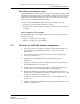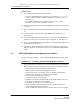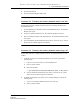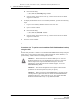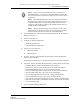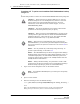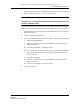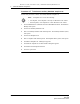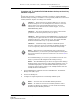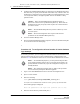Troubleshooting guide
6 — 5620 SAM database management
6-6 Alcatel-Lucent 5620 Service Aware Manager
5620 SAM
System Administrator Guide
iii Enter the following:
# /etc/init.d/samauxdbproxy status
iv View the status. If the status is not Up, contact Alcatel-Lucent technical
support for assistance.
3 To display the database status of one auxiliary database, perform the following
steps.
i Log on to the auxiliary database station as the root user.
ii Open a console window.
iii Enter the following:
# /etc/init.d/samauxdb status
iv View the status. If the status is not Up, contact Alcatel-Lucent technical
support for assistance.
4 Close the console window.
Procedure 6-4 To perform an immediate 5620 SAM database backup
using the GUI
Perform this procedure to initiate an on-demand 5620 SAM database backup using the
client GUI. You can perform a full backup, which includes the entire database, or a
partial backup, which excludes accounting statistics data.
Caution 1 — Ensure that there is sufficient disk space to store the
database backup file set. The backup directory must be at least five
times as large as the expected database backup size. For more
information, contact Alcatel-Lucent technical support, or see the
5620 SAM Planning Guide.
Caution 2 — The Oracle management user requires read and write
permissions on the backup directory that you specify.
Caution 3 — When you back up a 5620 SAM database, you must specify
a backup directory path that does not include the 5620 SAM database
installation directory, or data loss may occur. The typical 5620 SAM
database installation directory is /opt/5620sam/samdb.
Release 12.0 R6 | November 2014 | 3HE 08861 AAAF TQZZA Edition 01