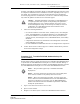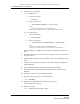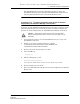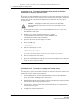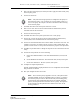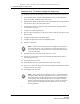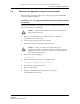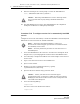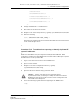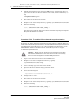Troubleshooting guide
5 — 5620 SAM component configuration
5-24 Alcatel-Lucent 5620 Service Aware Manager
5620 SAM
System Administrator Guide
Procedure 5-16 To create or configure a range policy
Use this policy to specify the ID range for services, LSPs, L2 and L3 access interfaces.
1 Choose Administration→Format and Range Policies from the 5620 SAM main
menu. The Format and Range Polices form opens.
2 Expand Format/Range (Property Rules) and choose Range Policy (Property Rules)
from the Select Object Type drop-down menu.
3 Click Create or choose a range policy and click Properties. The Range Policy
(Create|Edit) form opens.
4 Configure the required parameters.
5 Select an object and property for which you need to apply the range policy in the
Property panel.
6 Configure the parameters in the Range panel.
7 Configure the parameters in the Auto Assignment panel.
8 Click on the Users tab.
9 Click Add. The Select User form opens with a list of users.
10 Choose one or more users in the list and click OK. The Range Policy form is
refreshed with the users.
11 Click on the User Groups tab.
12 Click Add. The Select Group form opens with a list of user groups.
13 Choose one or more user groups in the list and click OK. The Range Policy form is
refreshed with the user groups.
14 Click OK and close the forms.
Note — Only users and user groups that are assigned to this policy are
affected by the policy. You can apply one or more range policies to a
user or user group. See Chapter 2 for more information about creating
users and user groups.
Note — After a range policy is applied to a service, a drop-down menu
is displayed beside the object field during object creation, to indicate
that a range policy is in effect. When there is only one matching policy,
the drop-down menu is dimmed. When there are multiple matching
policies, the drop-down menu is used to choose a policy. The sequence
of the policies in the drop-down menu is based on the value of the
Priority parameter.
Release 12.0 R6 | November 2014 | 3HE 08861 AAAF TQZZA Edition 01