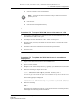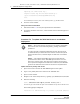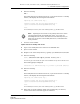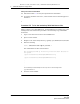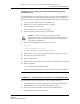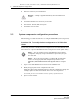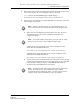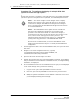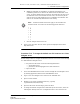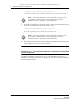Troubleshooting guide
5 — 5620 SAM component configuration
Alcatel-Lucent 5620 Service Aware Manager 5-11
5620 SAM
System Administrator Guide
6 Enter the following:
YES ↵
The primary main server reads the license file, copies the license file to a backup
location, and displays the following status information:
Importing 5620 SAM license key...
Original license key file has been backed up to
/opt/5620sam/server/timestamp/SAMLicense.zip
Done.
where timestamp is a directory name in the following format: yyyy.mm.dd-hh.mm.ss
7 Close the console window.
Update license on standby main server
8 Log in to the standby main server station as the samadmin user.
9 Open a console window.
10 Navigate to the server binary directory, typically /opt/5620sam/server/nms/bin.
11 Enter the following:
bash$ ./nmsserver.bash import_license license_file ↵
where license_file is the absolute file path of the 5620 SAM license zip file from Alcatel-Lucent
The following prompt is displayed:
Detected a 5620 SAM license key. Do you want to proceed? (YES/no):
12 Enter the following:
YES ↵
The standby main server reads the license file, copies the license file to a backup
location, and displays the following status information:
Importing 5620 SAM license key...
Original license key file has been backed up to
/opt/5620sam/server/timestamp/SAMLicense.zip
Done.
where timestamp is a directory name in the following format: yyyy.mm.dd-hh.mm.ss
13 Ensure that the license mismatch alarm clears automatically. If it does not,
contact Alcatel-Lucent technical support for assistance.
Note — Importing the new license on the primary main server creates
a license mismatch with the standby main server. As a result, the
5620 SAM generates an alarm. The alarm clears automatically after you
import the new license on the standby main server, as described later
in the procedure.
Release 12.0 R6 | November 2014 | 3HE 08861 AAAF TQZZA Edition 01