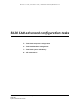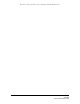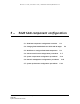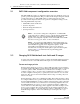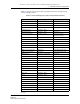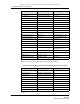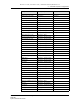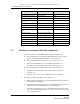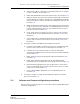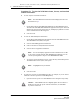Troubleshooting guide
5 — 5620 SAM component configuration
5-8 Alcatel-Lucent 5620 Service Aware Manager
5620 SAM
System Administrator Guide
Procedure 5-1 To view the 5620 SAM release, license, and installed
module information
1 To view only the GUI client information:
i Choose Help→About 5620 SAM/5650 CPAM from the 5620 SAM main menu.
The About the 5620 SAM/5650 CPAM Client Application form opens. The form
displays the client release and patch level, and displays a padlock icon if the
client communication is SSL-encrypted.
ii Close the form.
2 To view the 5620 SAM system information:
i Choose Help→5620 SAM License Information from the 5620 SAM main menu.
The 5620 SAM License (Edit) form opens.
ii View the 5620 SAM application information.
iii Click on the Devices and Quantities Licensed tab.
iv View the device equipment information.
v To view the current alarms for an entry, select the entry and click Properties.
The SAM Product License (View) form opens.
vi Close the forms.
3 To verify the contents of a 5620 SAM license file, for example, if you are unsure
which file contains a specific licensed MDA quantity:
i Open the license zip file on a 5620 SAM main server using the unzip utility.
Note — The 5620 SAM release information is also displayed on the form
described in step 2.
Note — You can also display equipment license information for one NE
or the entire network using the 5620 SAM Equipment Manager; see the
“Inventory management” chapter of the 5620 SAM User Guide.
Note — A highlighted entry is alarmed.
Caution — A 5620 SAM license file is digitally signed. Do not rename or
modify the file that the zip file contains. Otherwise, the 5620 SAM
rejects the license file.
Release 12.0 R6 | November 2014 | 3HE 08861 AAAF TQZZA Edition 01