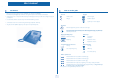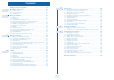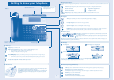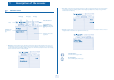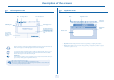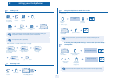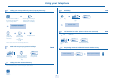User manual
Table Of Contents
- Introduction
- How to use this guide
- Welcome screens
- Call management screen
- Application screen
- Making a call
- Receiving a call
- Using the telephone in 'Hands free' mode
- Activating the loudspeaker during a conversation (receiver lifted) - Loudspeaker.
- Calling your correspondent by name (company directory)
- Make calls via your programmed call keys
- Calling from the common directory
- Redialling
- Call back the last caller (whose call was not answered)
- Requesting automatic callback if internal number is busy
- Answering an internal call in intercom mode
- Sending DTMF signals
- Mute, so that your correspondent cannot hear you
- Making a second call during a conversation
- Answering a second call during a conversation
- Switching between calls (Broker call)
- Transferring a call
- Three-way conference with internal and/or external correspondents (conference)
- Talk simultaneously to more than 2 correspondents
- Placing a call on hold (hold)
- Placing an outside call on hold (parking)
- Intrusion into an internal conversation
- Adjust audio volume
- Answering the general bell
- Manager/secretary filtering
- Call pick-up
- Hunting groups
- Calling an internal correspondent on his/her pager
- Answering a call on your pager
- Calling a correspondent on his/her loudspeaker
- Sending a written message to an internal correspondent
- Send a voice message copy
- Sending a recorded message to a number / a distribution list
- Broadcasting a message on the loudspeakers of a station group
- Diverting calls to another number (immediate diversion)
- Diverting your calls to your voice message service
- When you return, consult recorded messages
- Diverting calls to your pager
- Forwarding your calls from the receiving terminal (“Follow me”)
- Applying a selective diversion
- Cancelling all diversions
- Cancelling a specific diversion
- Diverting calls when your line is busy (divert if busy)
- Do not disturb
- Leaving a recorded message for internal callers
- Consulting written messages
- Charging your calls directly to business accounts
- Finding out the cost of an outside call made for an internal user from your terminal
- Initializing your voice mailbox
- Customising your voice greeting
- Modify the password for your phone set
- Modify the password for your voice mailbox
- Adjusting the audio functions
- Adjusting screen brightness
- Selecting the welcome page
- Selecting language
- Program the keys for the Perso page or the add-on module
- Programming direct call keys (F1 and F2 keys)
- Programming an appointment reminder
- Identify the terminal you are on
- Lock / unlock your telephone
- Configuring the audio jack of your telephone
- Modify the associated number
- Create, modify or consult your intercom list (max. 10 numbers)
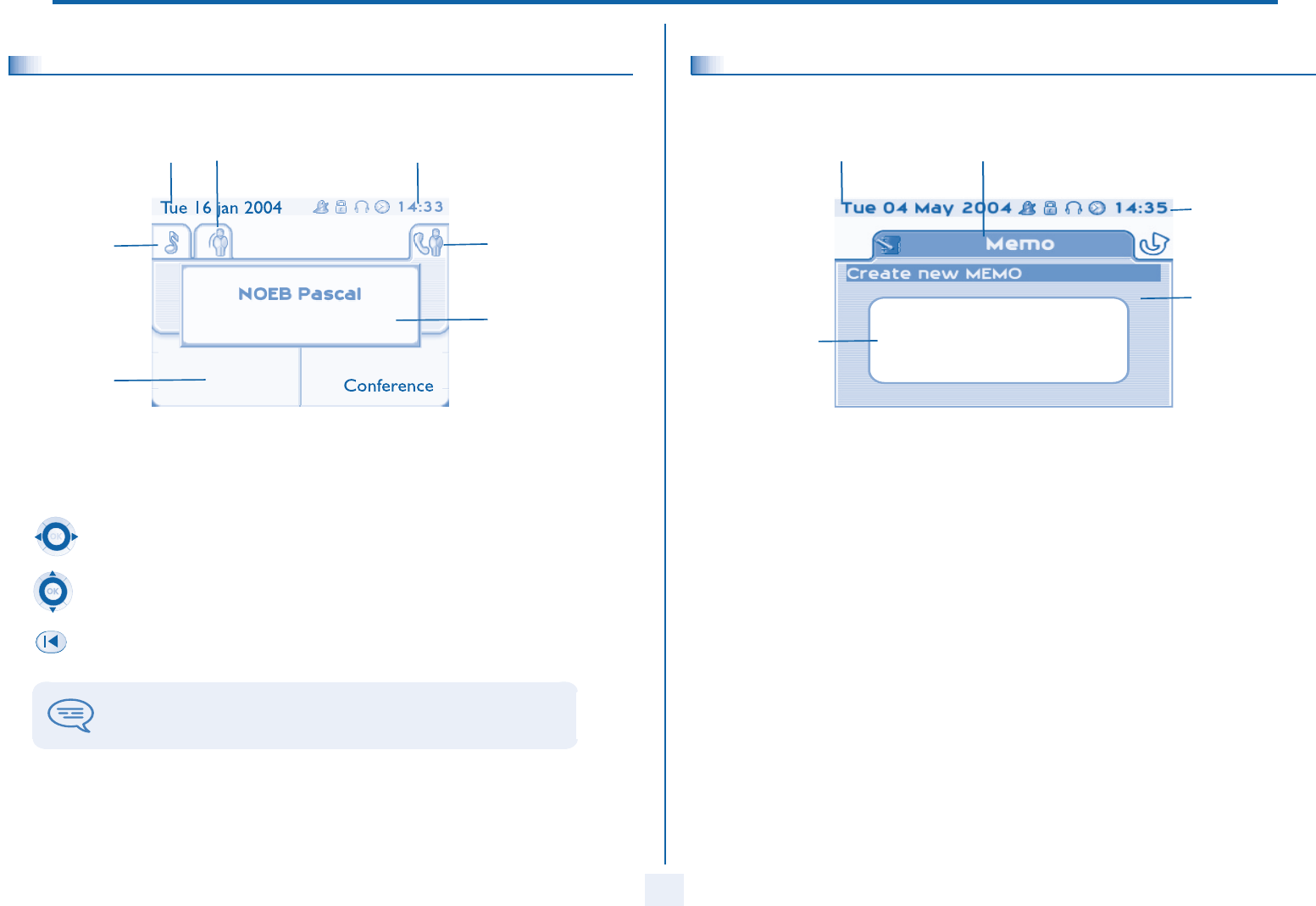
Description of the screens
8
1
1.2
Call management screen
Date Incoming call icon Time and status icon
Call holding icon
Call in progress icon
Pop-up display of
functions accessi-
ble while the call is
taking place
Incoming call presenta-
tion screen.
This screen is
temporarily displayed when a
call arrives and shows the
name and/or number of the
caller.
Each tab corresponds to a call, the status of which is symbolized by its icon (in progress, held, arrival of new call).
When a call is in progress, use the left-right navigator to look at held or incoming calls.
Use the up-down navigator to display the functions accessible. These functions (transfer, conference, etc.) are
directly related to the status of the call consulted. For example, the transfer function will not be available
between a call in progress or a held call and an incoming call.
Back/Exit key:
used to switch from a telephone screen to an application screen. For example, can be used while a call is in pro-
gress to look up a number, program an appointment reminder, etc.
Calls can also be managed from the Perso page.
While the call is in progress, press the Back/Exit key and display the Perso page.
Calls in progress or waiting are displayed on the different line keys. It is then possible to converse with the caller
of your choice by pressing the key associated with him.
1.3
Application screen
Date Application name
Time and
status icon
Application
screen
Events screen
Application screen: displays information relevant to programming or configuring the telephone.
Events screen: displays events connected to the programming or configuration operations in progress,
confirmation, rejection, error, etc.