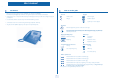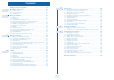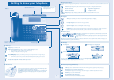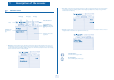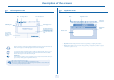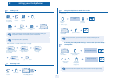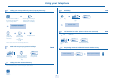User manual
Table Of Contents
- Introduction
- How to use this guide
- Welcome screens
- Call management screen
- Application screen
- Making a call
- Receiving a call
- Using the telephone in 'Hands free' mode
- Activating the loudspeaker during a conversation (receiver lifted) - Loudspeaker.
- Calling your correspondent by name (company directory)
- Make calls via your programmed call keys
- Calling from the common directory
- Redialling
- Call back the last caller (whose call was not answered)
- Requesting automatic callback if internal number is busy
- Answering an internal call in intercom mode
- Sending DTMF signals
- Mute, so that your correspondent cannot hear you
- Making a second call during a conversation
- Answering a second call during a conversation
- Switching between calls (Broker call)
- Transferring a call
- Three-way conference with internal and/or external correspondents (conference)
- Talk simultaneously to more than 2 correspondents
- Placing a call on hold (hold)
- Placing an outside call on hold (parking)
- Intrusion into an internal conversation
- Adjust audio volume
- Answering the general bell
- Manager/secretary filtering
- Call pick-up
- Hunting groups
- Calling an internal correspondent on his/her pager
- Answering a call on your pager
- Calling a correspondent on his/her loudspeaker
- Sending a written message to an internal correspondent
- Send a voice message copy
- Sending a recorded message to a number / a distribution list
- Broadcasting a message on the loudspeakers of a station group
- Diverting calls to another number (immediate diversion)
- Diverting your calls to your voice message service
- When you return, consult recorded messages
- Diverting calls to your pager
- Forwarding your calls from the receiving terminal (“Follow me”)
- Applying a selective diversion
- Cancelling all diversions
- Cancelling a specific diversion
- Diverting calls when your line is busy (divert if busy)
- Do not disturb
- Leaving a recorded message for internal callers
- Consulting written messages
- Charging your calls directly to business accounts
- Finding out the cost of an outside call made for an internal user from your terminal
- Initializing your voice mailbox
- Customising your voice greeting
- Modify the password for your phone set
- Modify the password for your voice mailbox
- Adjusting the audio functions
- Adjusting screen brightness
- Selecting the welcome page
- Selecting language
- Program the keys for the Perso page or the add-on module
- Programming direct call keys (F1 and F2 keys)
- Programming an appointment reminder
- Identify the terminal you are on
- Lock / unlock your telephone
- Configuring the audio jack of your telephone
- Modify the associated number
- Create, modify or consult your intercom list (max. 10 numbers)
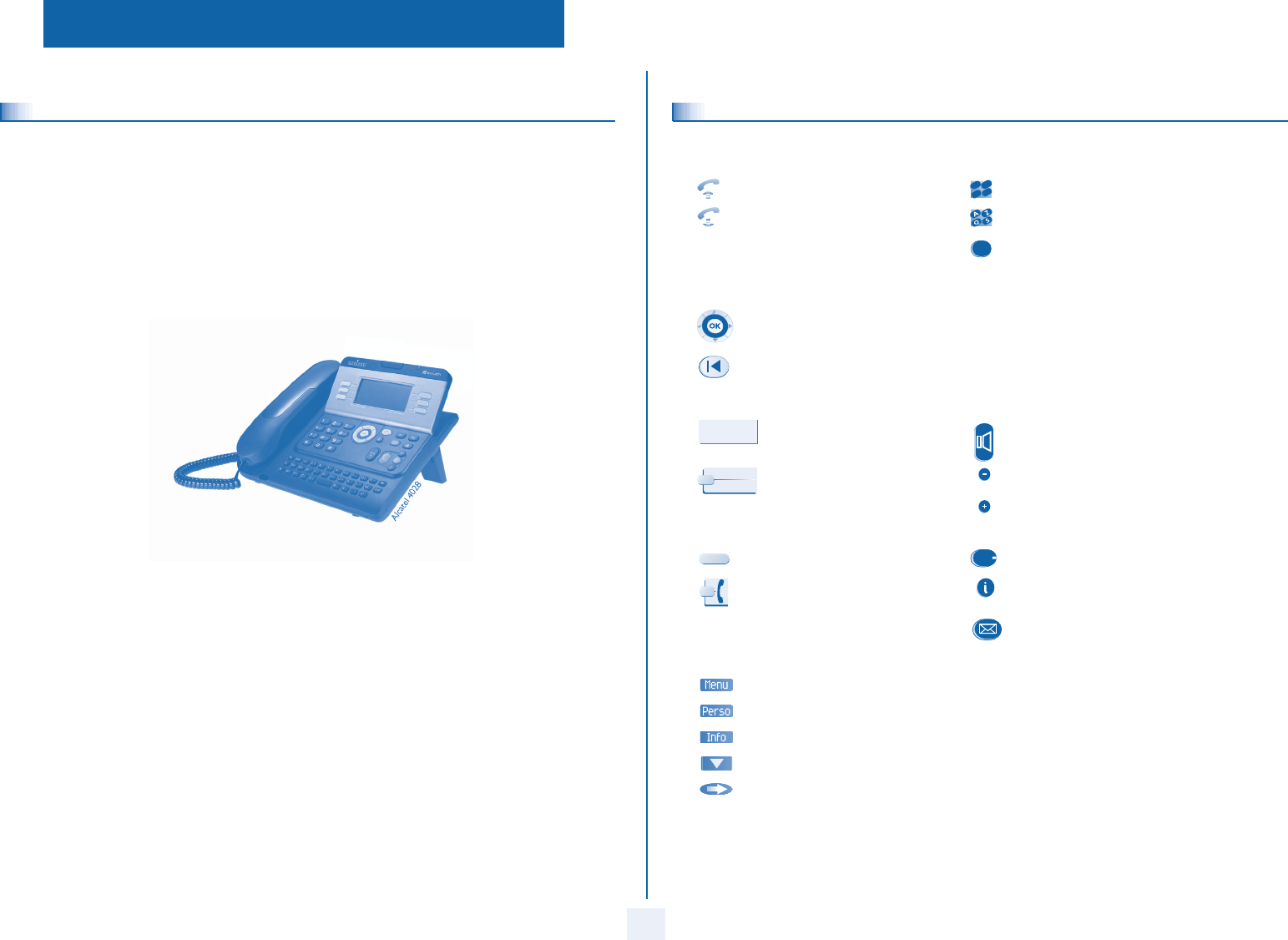
User manual
3
How
Introduction
Thank you for choosing a telephone from the 4028/4029 range manufactured by Alcatel.
Your 4028 (IP set)/4029 (digital set) terminal has a new ergon
omic layout for more effective communication.
A large graphic screen, in conjunction with various keys and the navigator, allows you to make calls, configure and program
your telephone,
a receiver that is pleasant to use: it fits nicely in the hand with a flexible grip section,
communication is even more convenient using the audio keys (l
oudspeaker, hands free),
using the convenient alphabetic keypad, you can call your correspondents by name.
How to use this guide
These symbols can be supplemented by small icons or text.
• Actions • Keypad
Lift the receiver. Numeric keypad.
Hang up. Alphabetic keypad.
Specific key on numeric keypad.
• Navigator
Move the navigation key up, down, to the left or to the right.
To go back one level (press and release) or to return to the welcome page (press and hold) ;
during a conversation, can be used to access the different pages (Menu, Perso, etc.) and to return
to the telephone screens.
• Display and display keys • Audio keys
Partial view of display.
Loudspeaker,
hands free.
Display key. Adjustment “reduce”.
Adjustment “increase”.
• Programmable keys and icons • Other fixed keys
Line key. Fixed key.
Icon corresponding to key. MENU key.
Voice mail access key.
• Other symbols used
Means that the function is accessible from the Menu page.
Means that the function is accessible from the Perso page.
Means that the function is accessible from the Info page.
Means that the function is subject to programming. If necessary, contact your installer.
Means that the function can be accessed by pressing a programmed key - see Program the keys
for the Perso page or the add-on module.
2
6
5
3
a
b
c
def
jkl
m
n
o
2
Smith John
…