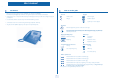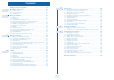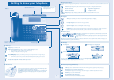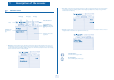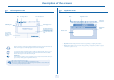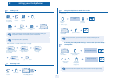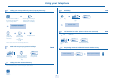Alcatel OmniPCX Enterprise Alcatel 4028/4029
First
User manual How Introduction How to use this guide Thank you for choosing a telephone from the 4028/4029 range manufactured by Alcatel. Your 4028 (IP set)/4029 (digital set) terminal has a new ergonomic layout for more effective communication. • Actions • Keypad Lift the receiver. A large graphic screen, in conjunction with various keys and the navigator, allows you to make calls, configure and program 2ab 5 c jkl ef 3d mno 6 Numeric keypad. your telephone, Hang up. Alphabetic keypad.
How
Contents Toc Getting to know your telephone . . . . . . . . . . . . . . . . . . . . . . . . . . . . . . . . p.6 1. 1.1 1.2 1.3 2. p.9 p.9 p.9 p.9 p.10 p.10 p.10 p.10 p.10 p.10 p.11 p.11 p.11 6. 7. Making a second call during a conversation . . . . . . . . . . . . . . . . . . . . . . . . . . . . . . . . . . . . Answering a second call during a conversation . . . . . . . . . . . . . . . . . . . . . . . . . . . . . . . . . Switching between calls (Broker call). . . . . . . . . . . . . . . . . . . . . .
Getting to know your telephone Display and display keys Contains several lines and pages providing information on calls and the functions accessible via the 6 keys associated with the words on the screen. Telephone Adjust the tilt of the screen Handset Indicator light Transfer icon: pressing the key next to this icon allows you to program or change the transfer function. • • Headset connected. Appointment programmed. Silent mode activated. Telephone locked. Flashing green: incoming call.
1 Description of the screens Other Perso page: contains call line keys (allowing supervision of calls) and programmable call keys. The up-down navigator 1.1 is used to access all the direct call keys (apart from those displayed by default). Direct call keys are programmed or modified via the Information key. Welcome screens Menu page Perso page Info page Time and status icon Date Call forwarding icon Stationary: no forwarding activated.
Description of the screens 1 1.2 Call management screen Date Incoming call icon 1.3 Application screen Date Time and status icon Application name Time and status icon Call holding icon Pop-up display of functions accessible while the call is taking place Call in progress icon Application screen Incoming call presentation screen. This screen is temporarily displayed when a call arrives and shows the name and/or number of the caller.
Using your telephone 2 Other Making a call 2.1 2.
Using your telephone 2 Calling your correspondent by name (company directory) 2.5 Redialling 2.8 10:30 OR enter the name or initials or the surname and first name of your correspondent select the type of search you want (last name, last name and first name* or initials*) 'Redial' key Call back the last caller (whose call was not answered) 2.
Using your telephone 2 2.11 Answering an internal call in intercom mode 2.13 You can answer without lifting the receiver. When you receive an internal call, your telephone rings and you are connected directly in hands free mode. The screen shows the caller’s identity.
During a conversation 3 Answer call displayed: Other Making a second call during a conversation 3.
During a conversation 3 • If the number receiving the transfer answers: Talk simultaneously to more than 2 correspondents 3.6 Call back You are in a conference call with 2 correspondents. To add another correspondent to the conference: You can also transfer your call immediately, without waiting for the number to answer, using either of the two methods described above.
During a conversation 3 • Common hold: To recover your call on any telephone in your system. Call pick up Park/retrieve services call Hold Paul Conversation 00:23' during a conversation your call is placed on hold If the parked call is not recovered within a preset time (default value 1 min 30), it is transferred to the operator. Recover the call on hold from any telephone: 3.9 Paul Conversation 00:23' key associated with the 'incoming call' icon Your correspondent’s line is busy.
Sharing 4 Other Answering the general bell 4.1 call pick up Call pick-up 4.3 You hear a telephone ringing in an office where no-one can answer. If authorised, you can answer the call on your own telephone. Night service • If the telephone ringing is in your own pick-up group: When the operator is absent, outside calls to the operator are indicated by a general bell. To answer: Group call pick up 10:30 Settings menu Services 10:30 reach the 'Menu' page Consultation 4.
Sharing 4 Hunting groups 4.4 4.5 • Hunting group call: Calling an internal correspondent on his/her pager The number called does not answer and you know that the person called has a pager: Certain numbers can form a hunting group and can be called by dialling the group number. bc 2a 5 jkl 5 o mn ef bc 3d jkl 6 2a ef 3d mn Paging bc 3d jkl 6 2a o 5 ef mn o 6 number called number called Group No.
Sharing 4 4.7 Calling a correspondent on his/her loudspeaker Send a voice message copy 4.9 Your internal correspondent does not answer.
Sharing 4 4.11 Broadcasting a message on the loudspeakers of a station group A message not requiring an answer can be broadcast on the loudspeakers within your broadcast group: bc 3d jkl 6 2a 5 ef o mn speak, you have 20 seconds OR number of broadcast group The message will only be broadcast on terminals not in use and which have a loudspeaker.
Keep in touch 5 Other 5.1 Diverting calls to another number (immediate diversion) OR call back sender of message The number can be your home, portable or car phone, voice message or an internal extension (operator, etc.). Immediate 2a forward 5 bc 3d jkl 6 Call back OR Save OR archive the message Exit terminate consultation ef mn o 5.
Keep in touch 5 Applying a selective diversion 5.6 5.9 You can forward your primary number and your secondary number or numbers to different sets.
Keep in touch 5 5.11 Leaving a recorded message for internal callers You can leave a message on your terminal which will be displayed on the screen of the terminal calling you. new text messa Text mail Fwd to text Fwd to text Predefined msg OR select a predefined message OR To complete select a predefined message to complete Text mail xxxxxx xxx Msg to create Apply compose a new message 5.
6 Managing your charges Other Charging your calls directly to business accounts 6.1 You can charge the cost of your outside calls to business account numbers. 10:30 menu Settings Services Consultation Additional services reach the 'Menu' page Business accoun code 5 ef bc 3d jkl 6 2a 5 ef bc 3d jkl 6 2a o mn o mn number required number of business account Finding out the cost of an outside call made for an internal user from your terminal 6.
Programming your telephone 7 Other 7.1 Initializing your voice mailbox light flashes Modify the password for your phone set 7.3 enter your personal code then record your name according to voice guide instructions 10:30 Settings menu My phone Password reach the 'Menu' page Your personal code is used to access your voice mailbox and to lock your telephone. 5 7.
Programming your telephone 7 T Adjust ringer volume while a call arrives: Adjusting the audio functions 7.5 OR Paul is calling 10:30 Settings menu My phone your telephone rings Ringing reach the 'Menu' page adjusting the ringer volume Adjusting screen brightness 7.
Programming your telephone 7 Other possibilities: Selecting language 7.8 Modify 10:30 menu Settings My phone modify contents of entry displayed Language reach the 'Menu' page bc 3d jkl 6 2a 5 Erase delete Programming direct call keys (F1 and F2 keys) 7.10 ef o mn enter your personal password 7.
Programming your telephone 7 • At the programmed time, your telephone rings: Configuring the audio jack of your telephone 7.14 By default, the audio jack of your telephone can be used to connect a headset, hands free kit or loudspeaker. 10:30 10:30 Appointment My Phone Jack plug reach the 'Menu' page • To cancel your reminder request: menu Settings menu If your calls are diverted to another terminal, the diversion is not applied to the reminder call.
Guarantee and clauses howtoc Independently of the legal warranty that covers this appliance, it is guaranteed for 1 year, parts and labour, counting from the date indicated on your invoice. The invoice will be demanded if making a claim under the warranty. The warranty does not however apply in the following cases: in the event of use that does not comply with the instructions given in this user’s manual, faults or damage caused by natural wear, damage resulting from a cause external to the appliance (e.g.